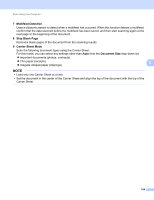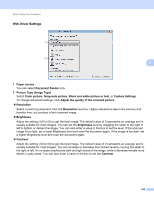Brother International ADS-2500We Users Guide - Page 113
TWAIN Driver Settings, Basic, Advanced, Scan Image Type, Photo, Resolution
 |
View all Brother International ADS-2500We manuals
Add to My Manuals
Save this manual to your list of manuals |
Page 113 highlights
Scan Using Your Computer TWAIN Driver Settings Click either the Basic tab or the Advanced tab for TWAIN driver settings. Basic tab 1 2 3 4 6 5 7 8 5 5 1 Scan (Image Type) Select Photo, Web, or Text. Scan (Image Type) Photo Web Text Use for scanning photo images Use for attaching the scanned image to web pages Use for scanning text documents Resolution 300 x 300 dpi 100 x 100 dpi 200 x 200 dpi Scan Type 24bit Color 24bit Color Black & White 2 Resolution Select a scanning resolution from the Resolution drop-down list. Higher resolutions take more memory and transfer time, but produce a finer scanned image. Resolution 100 x 100 dpi 150 x 150 dpi 200 x 200 dpi 300 x 300 dpi 400 x 400 dpi 600 x 600 dpi 1,200 x 1,200 dpi 100

Scan Using Your Computer
100
5
TWAIN Driver Settings
5
Click either the
Basic
tab or the
Advanced
tab for TWAIN driver settings.
Basic
tab
1
Scan (Image Type)
Select
Photo
,
Web
, or
Text
.
2
Resolution
Select a scanning resolution from the
Resolution
drop-down list. Higher resolutions take more memory
and transfer time, but produce a finer scanned image.
Scan (Image Type)
Resolution
Scan Type
Photo
Use for scanning photo images
300 x 300 dpi
24bit Color
Web
Use for attaching the scanned
image to web pages
100 x 100 dpi
24bit Color
Text
Use for scanning text documents
200 x 200 dpi
Black & White
Resolution
100 x 100 dpi
150 x 150 dpi
200 x 200 dpi
300 x 300 dpi
400 x 400 dpi
600 x 600 dpi
1,200 x 1,200 dpi
1
3
4
6
5
8
7
2