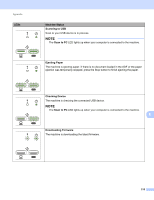Brother International ADS-2500We Users Guide - Page 233
File Name Cannot Be Used, All Blank Skipped, face down, top edge first, Machine Status
 |
View all Brother International ADS-2500We manuals
Add to My Manuals
Save this manual to your list of manuals |
Page 233 highlights
Appendix LEDs Machine Status File Name Cannot Be Used The maximum sequential number for the file name has been reached. Press any button and then do one of the following: Delete unused files from the USB flash drive and then try again. Change the file name by doing one of the following: • See Change Scan Settings (ControlCenter4) (Windows ®) on page 67. • See Change Scan Settings (ControlCenter2) (Macintosh) on page 89. • See Change Scan to PC Settings (Windows ®) on page 147. • See Change Scan to PC Settings (Macintosh) on page 154. • See Save Scanned Documents on a USB Flash Drive on page 123. All Blank Page Skipped All scanned pages were skipped as blank pages. Press any button and then and then do one of the following: Place your document, face down, top edge first in the ADF. Set Blank Page Skip to off by doing one of the following: • See Change Scan Settings (ControlCenter4) (Windows ®) on page 67. • See Change Scan Settings (ControlCenter2) (Macintosh) on page 89. • See Change Scan to PC Settings (Windows ®) on page 147. • See Change Scan to PC Settings (Macintosh) on page 154. B 220