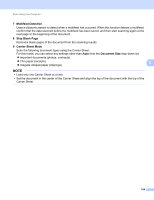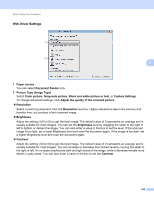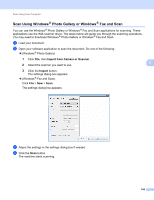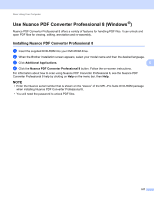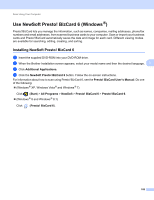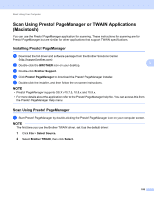Brother International ADS-2500We Users Guide - Page 117
Multifeed Detection, Skip Blank Carrier Sheet Mode, Document Size
 |
View all Brother International ADS-2500We manuals
Add to My Manuals
Save this manual to your list of manuals |
Page 117 highlights
Scan Using Your Computer 7 Multifeed Detection Uses a ultrasonic sensor to detect when a multifeed has occurred. When this function detects a multifeed, confirm that the data scanned before the multifeed has been saved, and then start scanning again at the next page or the beginning of the document. 8 Skip Blank Page Removes blank pages of the document from the scanning results. 9 Carrier Sheet Mode Scan the following document types using the Carrier Sheet. For this mode, you can select any settings other than Auto from the Document Size drop-down list. Important documents (photos, contracts) Thin paper (receipts) Irregular-shaped paper (clippings) 5 NOTE • Load only one Carrier Sheet at a time. • Set the document in the center of the Carrier Sheet and align the top of the document with the top of the Carrier Sheet. 104