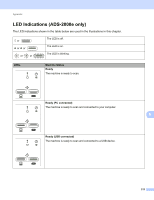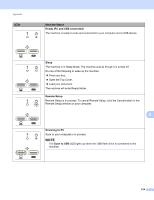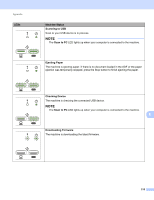Brother International ADS-2500We Users Guide - Page 231
Multifeed Detection, Plastic Card Mode, Carrier Sheet Mode, Scan to USB, Unusable USB Device
 |
View all Brother International ADS-2500We manuals
Add to My Manuals
Save this manual to your list of manuals |
Page 231 highlights
Appendix LEDs Machine Status Multifeed Detection Multiple pages were fed at the same time. Clear the Multifeed. See Document Jam on page 195): Clear the Multifeed Detection check box when scanning business cards. Select the Plastic Card Mode check box when scanning a plastic card. Select the Carrier Sheet Mode check box when scanning using the Carrier Sheet. To change the settings, do one of the following: See Change Scan Settings (ControlCenter4) (Windows®) on page 67. See Change Scan Settings (ControlCenter2) (Macintosh) on page 89. See Change Scan to PC Settings (Windows®) on page 147. See Change Scan to PC Settings (Macintosh) on page 154. Confirm that the data scanned before the multifeed occurred has been saved, and start scanning again from the next page or from the beginning. NOTE The data scanned before the multifeed occurred is not saved when scanning using the Scan to USB key on the control panel unless the file type is JPEG. Unusable USB Device Remove the unsupported USB device such as a mobile device, which does not support USB flash drive mode, from the USB port. B USB Hub is Not Supported A Hub or USB Flash drive with a Hub is inserted in the USB port. Remove any unsupported devices, such as a USB hub or a USB flash drive that contains a hub. 218