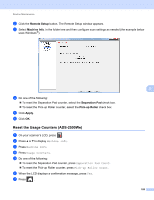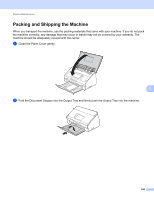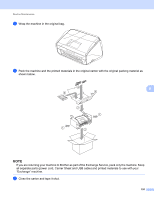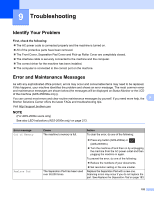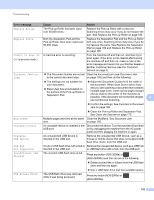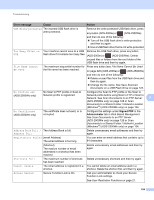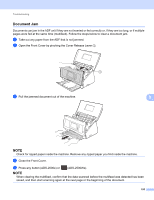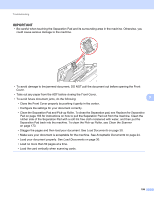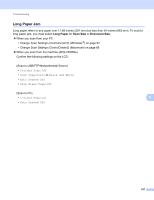Brother International ADS-2500We Users Guide - Page 206
Error message, Cause, Action, Replace the Pick-up Roller, Replace the Separation, For Customer
 |
View all Brother International ADS-2500We manuals
Add to My Manuals
Save this manual to your list of manuals |
Page 206 highlights
Troubleshooting Error message Cause Action Replace Roller The Pick-up Roller has been used over 50,000 times. Replace the Pick-up Roller with a new one. Scanning errors may occur if you do not replace the part. See Replace the Pick-up Roller on page 185. Replace Parts Both the Separation Pad and the Pick-up Roller have been used over 50,000 times. Replace the Separation Pad and the Pick-up Roller with new ones. Scanning errors may occur if you do not replace the parts. See Replace the Separation Pad on page 183 and Replace the Pick-up Roller on page 185. Unable to Scan XX A machine error is occurring. (XX is an error code.) Turn the machine off and then on, and then try to scan again. If the error is not cleared after turning the machine off and then on, make a note of the error message and report it to your Brother dealer or Brother Customer Service (see For Customer Service on page ii). Document Jam/too Long The Document Guides are not set Clear the document jam (see Document Jam to the correct document size. on page 195) and then do the following: The settings are not suitable for Adjust the Document Guides to fit the width of your document. the document. When Scan Size is set to Auto Paper dust has accumulated on the surface of the Pick-up Roller or Separation Pad. and you are scanning a document that contains multiple page sizes, insert narrow pages straight and as close to the center of the machine as possible. If the document will not be fed straight, 9 use Continuous Scanning. Confirm the settings. See Important in Document Jam on page 195. Clean the Pick-up Roller and Separation Pad. See Clean the Scanner on page 173. Multifeed Multiple pages were fed at the same Clear the Multifeed. See Document Jam time. on page 195. Unusable Device An unusable device is inserted in the Disconnect the device. Turn the machine off and then USB port. on by unplugging the machine from the AC power outlet and then plugging the machine in again. Unusable USB Device An unsupported USB device is inserted in the USB port. Remove the unsupported USB device, such as a mouse or mobile device that does not support USB flash drive mode, from the USB port. USB Hub Not Supported A hub or USB flash drive with a hub is Remove the unsupported device, such as a USB hub inserted in the USB port. or USB flash drive with a hub, from the USB port. Insufficient USB Storage The inserted USB flash drive is full. Press any button (ADS-2000e) or (ADS-2500We) and then do one of the following: Delete unused files or folders from the USB flash drive and then try again. Use a USB flash drive that has available space. USB Access Error The USB flash drive was removed while it was being accessed. Press any button (ADS-2000e) or (ADS-2500We). 193