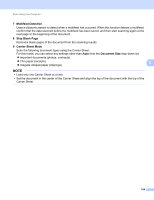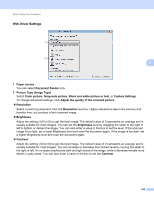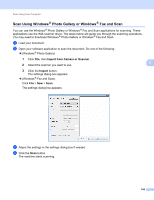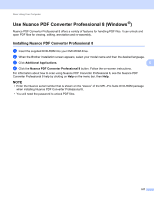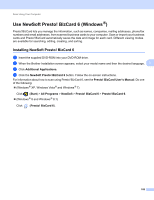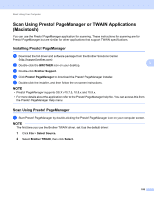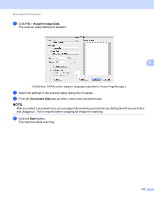Brother International ADS-2500We Users Guide - Page 118
WIA Driver Settings, Picture Type Image Type
 |
View all Brother International ADS-2500We manuals
Add to My Manuals
Save this manual to your list of manuals |
Page 118 highlights
Scan Using Your Computer WIA Driver Settings 1 2 5 5 1 Paper source You can select Document Feeder only. 2 Picture Type (Image Type) Select Color picture, Grayscale picture, Black and white picture or text, or Custom Settings. To change advanced settings, click Adjust the quality of the scanned picture. Resolution Select a scanning resolution from the Resolution text box. Higher resolutions take more memory and transfer time, but produce a finer scanned image. Brightness Adjust the setting (-50 to 50) to get the best image. The default value of 0 represents an average and is usually suitable for most images. You can set the Brightness level by dragging the slider to the right or left to lighten or darken the image. You can also enter a value in the box to set the level. If the scanned image is too light, set a lower Brightness level and scan the document again. If the image is too dark, set a higher Brightness level and scan the document again. Contrast Adjust the setting (-50 to 50) to get the best image. The default value of 0 represents an average and is usually suitable for most images. You can increase or decrease the contrast level by moving the slider to the right or left. An increase emphasizes dark and light areas of the image, while a decrease reveals more details in gray areas. You can also enter a value in the box to set the Contrast. 105