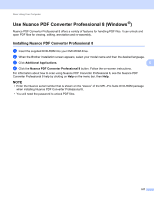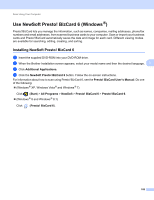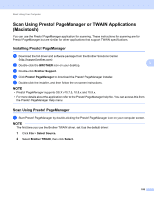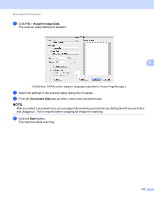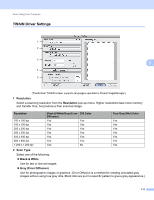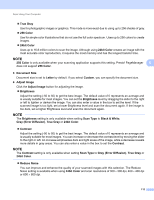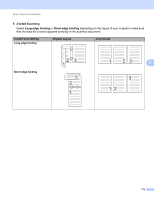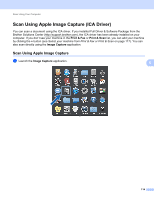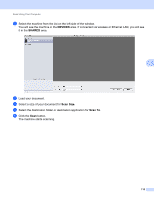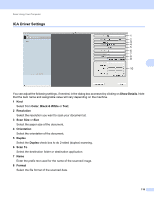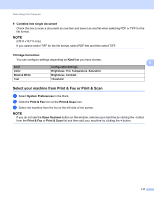Brother International ADS-2500We Users Guide - Page 125
Adjust Image
 |
View all Brother International ADS-2500We manuals
Add to My Manuals
Save this manual to your list of manuals |
Page 125 highlights
Scan Using Your Computer True Gray Use for photographic images or graphics. This mode is more exact due to using up to 256 shades of gray. 256 Color Use for simple color illustrations that do not use the full color spectrum. Uses up to 256 colors to create images. 24bit Color Uses up to 16.8 million colors to scan the image. Although using 24bit Color creates an image with the most accurate color reproduction, it requires the most memory and has the longest transfer time. NOTE 256 Color is only available when your scanning application supports this setting. Presto! PageManager 5 does not support 256 Color. 3 Document Size Document size is set to Letter by default. If you select Custom, you can specify the document size. 4 Adjust Image Click the Adjust Image button for adjusting the image. Brightness Adjust the setting (-50 to 50) to get the best image. The default value of 0 represents an average and is usually suitable for most images. You can set the Brightness level by dragging the slider to the right or left to lighten or darken the image. You can also enter a value in the box to set the level. If the scanned image is too light, set a lower Brightness level and scan the document again. If the image is too dark, set a higher Brightness level and scan the document again. NOTE The Brightness setting is only available when setting Scan Type to Black & White, Gray (Error Diffusion), True Gray or 24bit Color. Contrast Adjust the setting (-50 to 50) to get the best image. The default value of 0 represents an average and is usually suitable for most images. You can increase or decrease the contrast level by moving the slider to the right or left. An increase emphasizes dark and light areas of the image, while a decrease reveals more details in gray areas. You can also enter a value in the box to set the Contrast. NOTE The Contrast setting is only available when setting Scan Type to Gray (Error Diffusion), True Gray or 24bit Color. Reduce Noise You can improve and enhance the quality of your scanned images with this selection. The Reduce Noise setting is available when using 24bit Color and scan resolutions of 300 × 300 dpi, 400 × 400 dpi or 600 × 600 dpi. 112