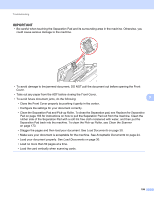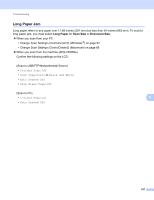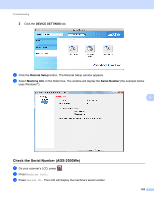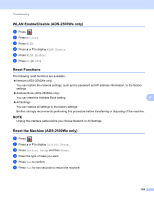Brother International ADS-2500We Users Guide - Page 214
Software Difficulties, Difficulty, Cause, Suggestions, Repair MFL-Pro Suite
 |
View all Brother International ADS-2500We manuals
Add to My Manuals
Save this manual to your list of manuals |
Page 214 highlights
Troubleshooting Difficulty Cause Suggestions Colors in the scanned data are dark. The settings are not appropriate for the type of document being scanned. Do one of the following: Select the Bleed Through Prevention/Remove Background Color check box and then scan from your computer. Change Brightness higher and then scan from your computer. Change Contrast higher and then scan from your computer. Change Scan Type to Gray or Color and then scan from your computer. A page that is not a The document is too light. blank page is skipped. Skip Blank Page is set to On. Set Skip Blank Page to Off. Cannot scan a long document. Long Paper is not selected for the document size. Select Long Paper for the document size. If you cannot select Long Paper, set both Auto Deskew and 2-sided Scanning to off. In addition, when scanning from the machine's Control Panel, set Skip Blank Page to off and set Scan Type to an option other than Auto. Then, you can select Long Paper for the document size. Long Paper Jam on page 197 9 Cannot set Auto The document size is set to an option Set the document size to Auto. Deskew to On when other than Auto. trying to scan using Scan to USB. A multifeed occurs. The document is not loaded properly. Load your document properly (see Standard-size Documents on page 30), and then try again. Cannot scan. Secure Function Lock is on. Call your administrator to check your secure function lock settings. See User Restriction Functions on page 21 Software Difficulties 9 Difficulty Cannot install software. Cause - Cannot find the - Nuance serial number to install Nuance PDF Converter Professional 8. Suggestions (Windows ® users only) Run the Repair MFL-Pro Suite program on the DVD-ROM. This program will repair and reinstall the software. (Windows ® users only) Enter the Nuance serial number that is shown on the "sleeve" of the MFL-Pro Suite DVD-ROM package when installing Nuance PDF Converter Professional 8. 201