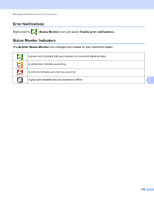Brother International ADS-2500We Users Guide - Page 171
Multifeed Detection
 |
View all Brother International ADS-2500We manuals
Add to My Manuals
Save this manual to your list of manuals |
Page 171 highlights
Scan Using the Control Panel Setting Description Plastic Card Mode Scan non-embossed cards, such as driver's licenses or insurance cards, using these automatic settings: Resolution: 600 x 600 dpi Document Size: 2 in 1 (Auto) Auto Deskew: On 2-sided Scanning: On (Short-edge binding) Multifeed Detection: Off Auto Image Rotation: Off Applicable Feature Image OCR E-mail File Yes Yes Yes Yes NOTE • If you want to scan a plastic card with different settings, 6 set Plastic Card Mode off, Resolution to 600 dpi, and Multifeed Detection to Off. • Load only one plastic card at a time. 5 Click the Advanced Settings button. The Advanced Settings dialog box appears. 6 Change the settings. The following settings can be changed. Setting Brightness Description Applicable Feature Image OCR E-mail File Adjust the setting (0 to 100) to get the best image. The Yes Yes Yes Yes default value of 50 represents an average and is usually suitable for most images. You can set the Brightness level by dragging the slider to the right or left to lighten or darken the image. If the scanned image is too light, set a lower Brightness level and scan the document again. If the image is too dark, set a higher Brightness level and scan the document again. 158