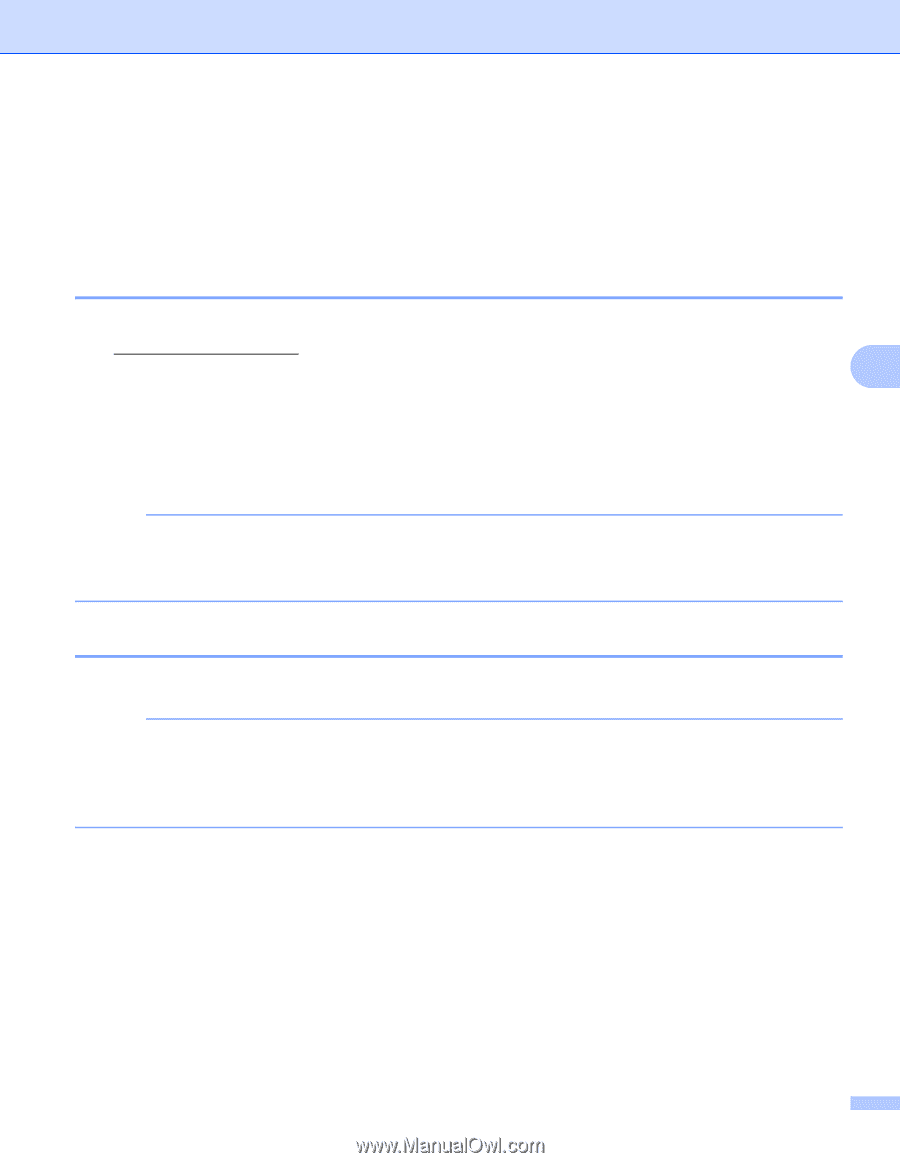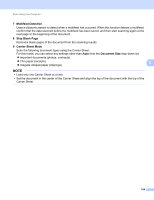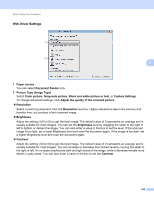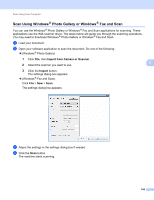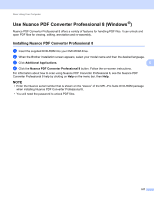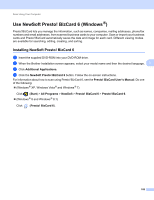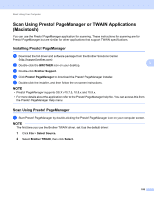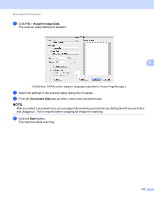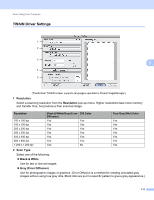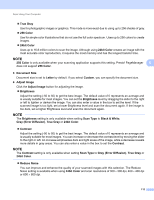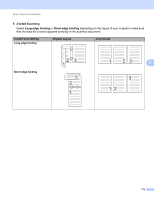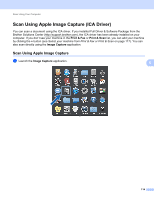Brother International ADS-2500We Users Guide - Page 122
Scan Using Presto! Manager or TWAIN Applications (Macintosh), Installing Presto! Manager
 |
View all Brother International ADS-2500We manuals
Add to My Manuals
Save this manual to your list of manuals |
Page 122 highlights
Scan Using Your Computer Scan Using Presto! PageManager or TWAIN Applications (Macintosh) 5 You can use the Presto! PageManager application for scanning. These instructions for scanning are for Presto! PageManager but are similar for other applications that support TWAIN specifications. Installing Presto! PageManager 5 1 Download the full driver and software package from the Brother Solutions Center (http://support.brother.com). 2 Double-click the BROTHER icon on your desktop. 5 3 Double-click Brother Support. 4 Click Presto! PageManager to download the Presto! PageManager installer. 5 Double-click the installer, and then follow the on-screen instructions. NOTE • Presto! PageManager supports OS X v10.7.5, 10.8.x and 10.9.x. • For more details about the application refer to the Presto! PageManager help file. You can access this from the Presto! PageManager Help menu. Scan Using Presto! PageManager 5 1 Start Presto! PageManager by double-clicking the Presto! PageManager icon on your computer screen. NOTE The first time you use the Brother TWAIN driver, set it as the default driver: 1 Click File > Select Source. 2 Select Brother TWAIN, then click Select. 109