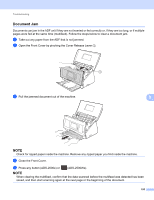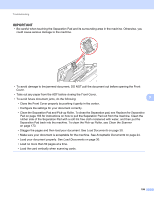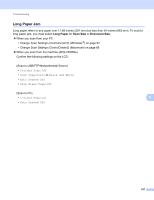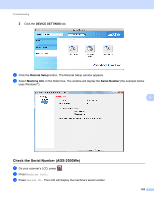Brother International ADS-2500We Users Guide - Page 213
Clean the Separation Pad and Pick-up Roller.
 |
View all Brother International ADS-2500We manuals
Add to My Manuals
Save this manual to your list of manuals |
Page 213 highlights
Troubleshooting Difficulty Cause Suggestions The document is jammed. Paper dust has accumulated on the surface of the Pick-up Roller or Separation Pad. There are foreign objects in the ADF. Your document is not acceptable for the machine. Clean the Separation Pad and Pick-up Roller. To clean the Separation pad, see Replace the Separation Pad on page 183 to refer how to pull the Separation Pad out from the machine, clean the rubber side of the Separation Pad with a soft lint-free cloth moistened with water, and then attach the Separation Pad in the machine. To clean the Pick-up Roller, see Clean the Scanner on page 173. Remove any foreign objects or ripped paper from the ADF. Make sure your document is acceptable for the machine. See Acceptable Documents on page 24. The scan quality is poor. Paper dust has accumulated on the Clean the Separation Pad and Pick-up Roller. To surface of the Pick-up Roller or clean the Separation pad, see Replace the Separation Pad. Separation Pad on page 183 to refer how to pull Paper dust has accumulated on the surface of the glass strips inside the machine. The resolution is too low. the Separation Pad out from the machine, clean the rubber side of the Separation Pad with a soft lint- free cloth moistened with water, and then attach the Separation Pad in the machine. To clean the Pick- up Roller, see Clean the Scanner on page 173. 9 Clean the glass strips inside the machine. See Clean the Scanner on page 173. Increase the scanner resolution. The machine pauses for about 3 seconds between each page when scanning. The machine has entered motor save mode. If you scan continuously, the internal temperature of the machine may increase, causing the machine to enter motor save mode. This is normal and you may continue to scan. If you scan continuously, the internal temperature of the machine may increase, causing the machine to enter motor save mode. NOTE The length of the pause may vary depending on the scanning conditions. Bleed through is seen The settings are not appropriate for the Select the Bleed Through Prevention/Remove in the scan data. type of document being scanned. Background Color check box. 200