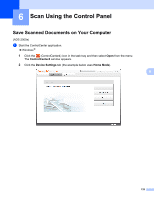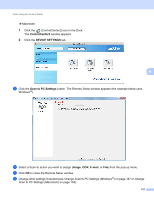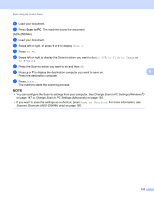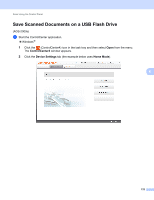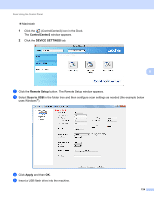Brother International ADS-2500We Users Guide - Page 138
IMPORTANT, Scan to USB
 |
View all Brother International ADS-2500We manuals
Add to My Manuals
Save this manual to your list of manuals |
Page 138 highlights
Scan Using the Control Panel 6 Load your document. 7 Press Scan to USB on the control panel. The machine starts scanning. NOTE The file name will be the current date plus a two-digit sequential number. (ADS-2500We) 1 Insert a USB flash drive into your machine. 2 Load your document. 3 Swipe left or right, or press d or c to display Scan 2. 4 Press to USB. 6 5 Press Options. 6 Configure the settings for 2-sided Scan, Scan Type, Resolution, File Type, Document Size, File Name, Auto Deskew and Skip Blank Page as needed. Press OK. NOTE • To select Long Paper (up to 34in) for Document Size, use these settings: • Auto Deskew: Off • 2-sided Scan: Off • If you want to save the settings as a new default, press Set New Default. • If you want to restore all settings to the factory settings, press Factory Reset. 7 Press Start. The machine starts scanning, and then the scanned data is saved on the USB flash drive. NOTE If you want to save the settings as a shortcut, press Save as Shortcut. For more information, see Scanner Shortcuts (ADS-2500We only) on page 160. IMPORTANT DO NOT remove the USB flash drive while the machine is scanning to the USB flash drive to avoid damaging the drive or the data stored on it. 125