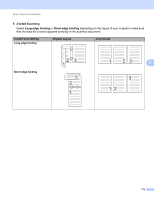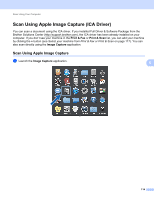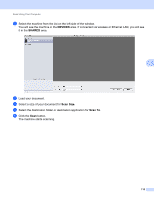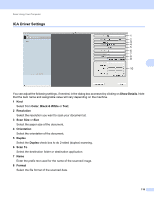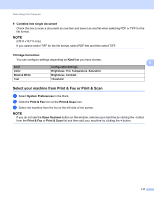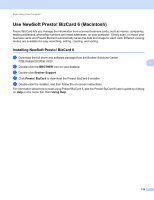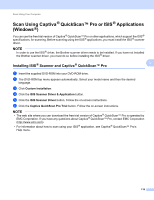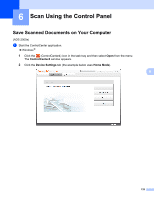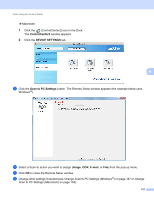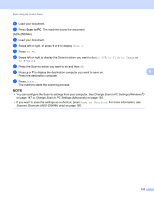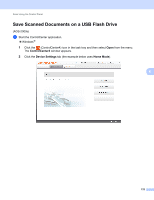Brother International ADS-2500We Users Guide - Page 131
Use NewSoft Presto! BizCard 6 (Macintosh), Installing NewSoft Presto! BizCard 6
 |
View all Brother International ADS-2500We manuals
Add to My Manuals
Save this manual to your list of manuals |
Page 131 highlights
Scan Using Your Computer Use NewSoft Presto! BizCard 6 (Macintosh) 5 Presto! BizCard lets you manage the information from scanned business cards, such as names, companies, mailing addresses, phone/fax numbers and email addresses, on your computer. Simply scan, or import your business cards and Presto! BizCard automatically saves the data and image for each card. Different viewing modes are available for easy searching, editing, creating, and sorting. Installing NewSoft Presto! BizCard 6 5 1 Download the full driver and software package from the Brother Solutions Center (http://support.brother.com). 5 2 Double-click the BROTHER icon on your desktop. 3 Double-click Brother Support. 4 Click Presto! BizCard to download the Presto! BizCard 6 installer. 5 Double-click the installer, and then follow the on-screen instructions. For information about how to scan using Presto! BizCard 6, see the Presto! BizCard 6 user's guide by clicking on Help on the menu bar, then Using Help. 118