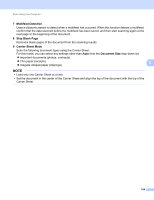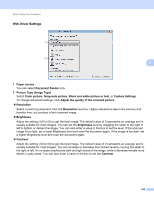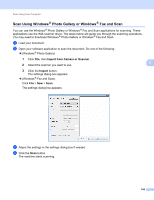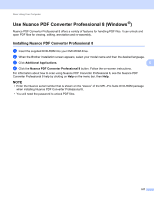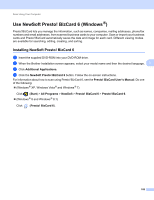Brother International ADS-2500We Users Guide - Page 116
Bleed Through Prevention/Remove Background Color, Document Language Selection
 |
View all Brother International ADS-2500We manuals
Add to My Manuals
Save this manual to your list of manuals |
Page 116 highlights
Scan Using Your Computer Advanced tab 1 2 3 4 5 6 7 8 9 5 1 Color Drop Deletes specific colors from your scan data. Select one of the following: Chromatic colors Use to drop all colors except Black. Red Use to drop the Red color. Green Use to drop the Green color. Blue Use to drop the Blue color. Custom Select the color that you want to remove. 2 Bleed Through Prevention/Remove Background Color Prevents the Bleed Through phenomenon on a two-sided document, and remove the base color of documents such as newspapers to make the scanned data more recognizable. 3 Auto Deskew Corrects the skew (within 5 degrees) of the scanned data. 4 Detect end of page Detects end of page and automatically adjusts the size of a page when the length of the document is shorter than the Document Size selected. This function is available when the document size is a size other than Auto or Long Paper. 5 Auto Image Rotation Changes the direction of the document based on the text orientation. 6 Document Language Selection If you selected Auto Image Rotation (see 5, above), specify the document's language. 103