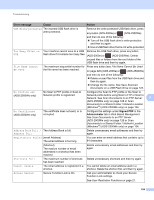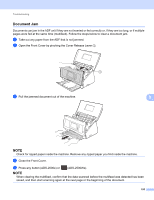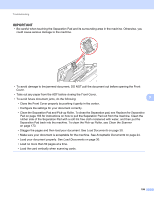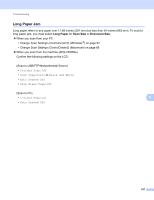Brother International ADS-2500We Users Guide - Page 212
Difficulty, Cause, Suggestions, Securely close the Separation Pad Cover until
 |
View all Brother International ADS-2500We manuals
Add to My Manuals
Save this manual to your list of manuals |
Page 212 highlights
Troubleshooting Difficulty Cause Suggestions The scanned image is missing. The Document Guides are not adjusted to fit the width of the document. The Auto Deskew feature was set to On when the document was scanned. The settings are not suitable for your document. For example, a Legalsize document was fed when Letter was selected as document size. Adjust the Document Guides to fit the width of the document. When Scan Size is set to Auto and you are scanning a document that contains multiple page sizes, insert narrow pages straight and as close to the center of the machine as possible. If the document does not stay straight while feeding, use Continuous Scanning. Set Auto Deskew to Off. Make sure the document size settings are suitable for your document. The card was loaded horizontally. Load the card vertically. The scanned image is skewed. The Document Guides are not adjusted to fit the width of the document. The Auto Deskew feature was set to Off when the document was scanned. Adjust the Document Guides to fit the width of the document. When Scan Size is set to Auto and you are scanning a document that contains multiple page sizes, insert narrow pages straight and as close to the center of the machine as possible. If the document does not stay straight while feeding, use Continuous Scanning. Set Auto Deskew to On. The scan speed is too The resolution is not suitable for your Decrease the scanner resolution. slow. document. Set scan size to a setting other than Auto. 9 The document was not Paper dust has accumulated on the Clean the Separation Pad and Pick-up Roller. fed. surface of the Pick-up Roller or To clean the Separation pad, see Replace the Separation Pad. Separation Pad on page 183 to refer how to pull Too many documents are loaded in the ADF at a time. There are foreign objects in the ADF. the Separation Pad out from the machine, clean the rubber side of the Separation Pad with a soft lint-free cloth moistened with water, and then attach the Separation Pad in the machine. To clean the Pick-up Roller, see Clean the Scanner Your document is too thin or too on page 173. thick. Make sure the maximum number of pages is Remote Setup is in process. Paper ejection has paused. The Separation Pad Cover is not properly closed. suitable for your document. See Acceptable Documents on page 24. Remove any foreign objects or ripped paper from the ADF. Make sure your document is acceptable for the machine. See Acceptable Documents on page 24. Cancel Remote Setup. Finish ejecting the paper. Securely close the Separation Pad Cover until the hooks fit into the Front Cover. 199