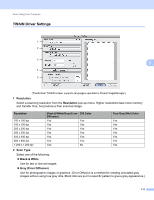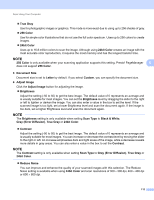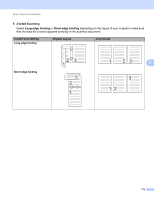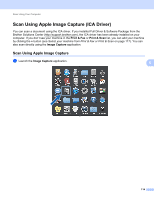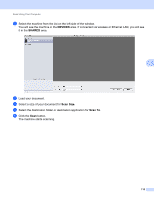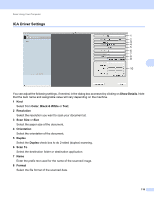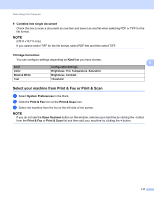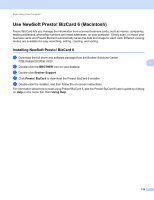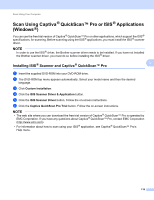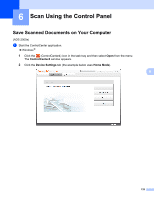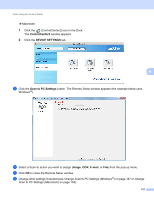Brother International ADS-2500We Users Guide - Page 129
ICA Driver Settings, Show Details, Color, Black & White, Resolution, Scan Size, Orientation
 |
View all Brother International ADS-2500We manuals
Add to My Manuals
Save this manual to your list of manuals |
Page 129 highlights
Scan Using Your Computer ICA Driver Settings ADS-XXXXX ADS-XXXXX 5 1 2 3 4 5 6 7 8 9 5 10 You can adjust the following settings, if needed, in the dialog box accessed by clicking on Show Details. Note that the item name and assignable value will vary depending on the machine. 1 Kind Select from Color, Black & White or Text. 2 Resolution Select the resolution you want to scan your document at. 3 Scan Size or Size Select the paper size of the document. 4 Orientation Select the orientation of the document. 5 Duplex Select the Duplex check box to do 2-sided (duplex) scanning. 6 Scan To Select the destination folder or destination application. 7 Name Enter the prefix text used for the name of the scanned image. 8 Format Select the file format of the scanned data. 116