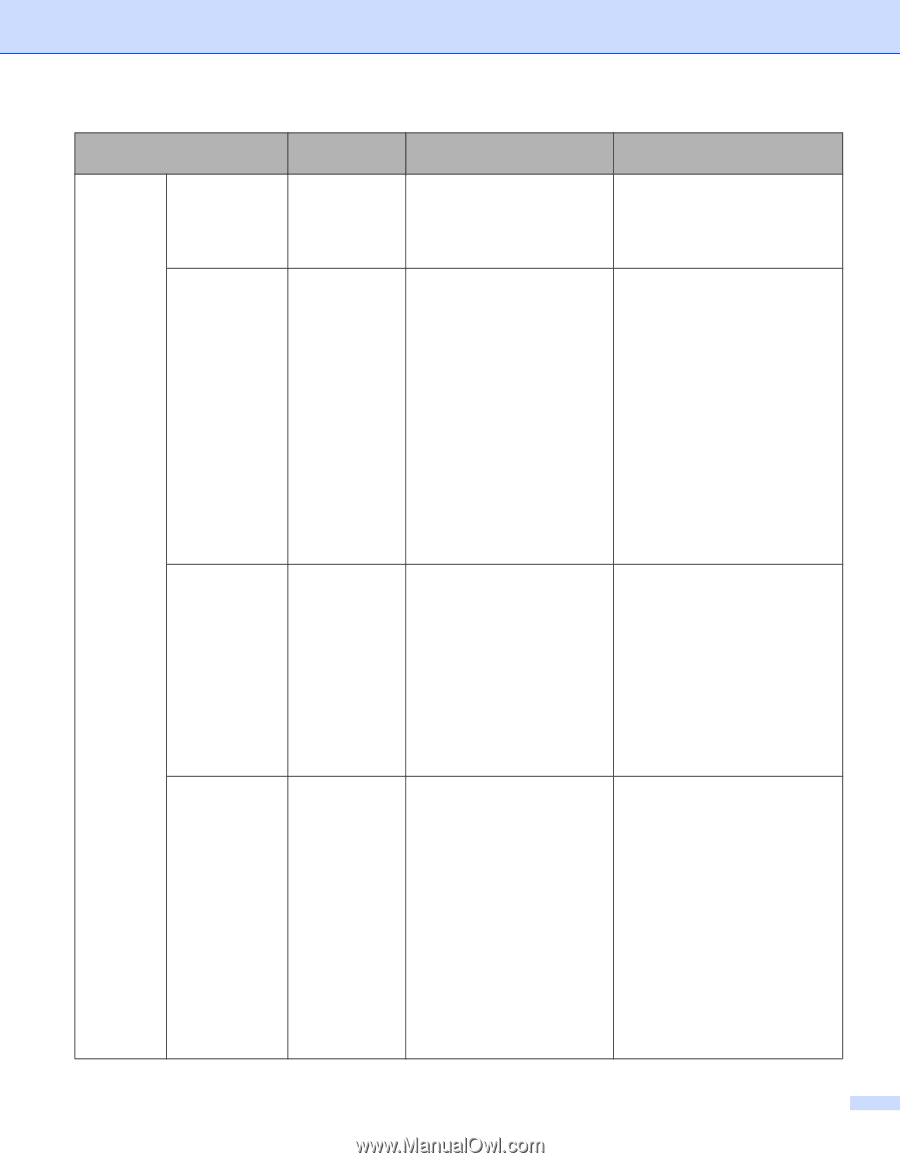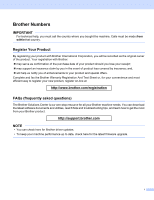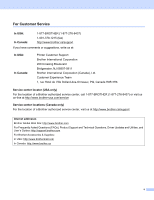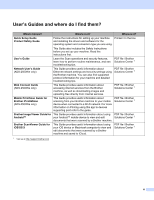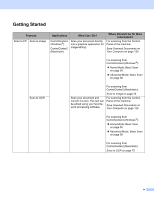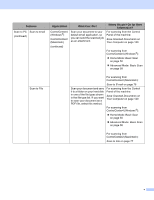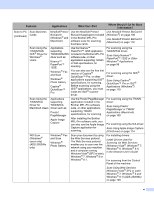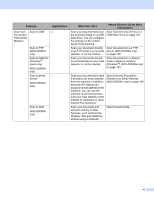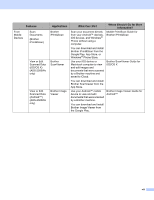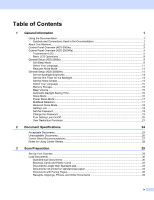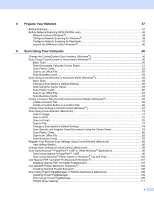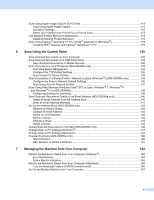Brother International ADS-2500We Users Guide - Page 7
The Web Services protocol, Use the Presto! Manager - scanner
 |
View all Brother International ADS-2500We manuals
Add to My Manuals
Save this manual to your list of manuals |
Page 7 highlights
Features Applications What Can I Do? Where Should I Go for More Information? Scan to PC Scan Business (continued) Cards NewSoft Presto! BizCard 6 (Windows ® and Macintosh) Use the NewSoft Presto! BizCard 6 application included in the Brother MFL-Pro software suite for scanning business cards. Use NewSoft Presto! BizCard 6 (Windows ®) on page 108 Use NewSoft Presto! BizCard 6 (Macintosh) on page 118 Scan Using the TWAIN/WIA/ ISIS® Driver for Windows ® Users Applications Use the Nuance™ supporting PaperPort™ 12SE application TWAIN/WIA/ISIS included in the Brother MFL-Pro driver such as: software suite, or other Nuance™ PaperPort™ 12SE applications supporting TWAIN or WIA specifications, for scanning. Windows ® Fax and Scan Windows ® Photo Gallery You can also use the free trial version of Captiva ® QuickScan™ Pro, or other applications supporting ISIS ® specifications, for scanning. Captiva ® QuickScan™ Pro Before scanning using the ISIS ® applications, you must install the ISIS ® scanner driver. For scanning using the TWAIN/WIA driver: Scan Using Nuance™ PaperPort™ 12SE or Other Windows ® Applications on page 96 For scanning using the ISIS ® driver: Scan Using Captiva ® QuickScan™ Pro or ISIS® Applications (Windows ®) on page 119 Scan Using the Applications TWAIN/ICA supporting Driver for TWAIN/ICA Macintosh Users driver such as: Presto! PageManager Apple Image Capture WS Scan (Windows ® users only) (ADS-2500We only) Windows ® Fax and Scan Windows ® Photo Gallery Use the Presto! PageManager application included in the Brother MFL-Pro software suite, or other applications supporting TWAIN specifications, for scanning. After installing the Brother MFL-Pro software suite, you can also use the Apple Image Capture application for scanning. Scan your document by using the Web Services protocol. The Web Services protocol enables you to scan over the network using your machine and a computer running Windows Vista ® (SP2 or later), Windows ® 7, Windows ® 8 or Windows ® 8.1. For scanning using the TWAIN driver: Scan Using Presto! PageManager or TWAIN Applications (Macintosh) on page 109 For scanning using the ICA driver: Scan Using Apple Image Capture (ICA Driver) on page 114 For installing drivers: Install Drivers Used for Scanning via Web Services (Windows Vista®, Windows ® 7, Windows ® 8, Windows ® 8.1) in the Network User's Guide For scanning from the Control Panel of the machine: Scan Using Web Services (Windows Vista® SP2 or Later, Windows ® 7, Windows ® 8 and Windows ® 8.1) (ADS-2500We) on page 138 vi