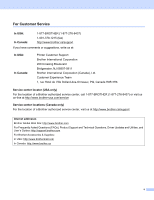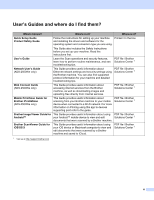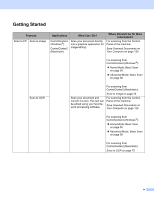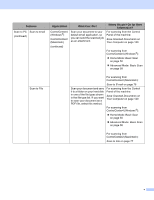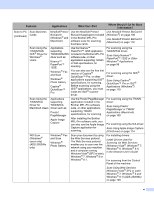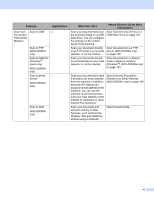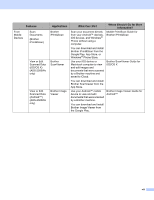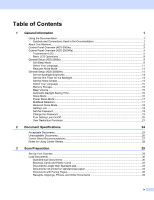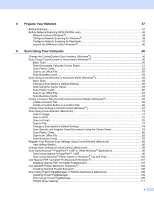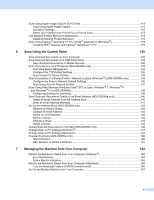Brother International ADS-2500We Users Guide - Page 8
Dropbox, Box and OneDrive, Scan to FTP
 |
View all Brother International ADS-2500We manuals
Add to My Manuals
Save this manual to your list of manuals |
Page 8 highlights
Features Scan from the Control Panel of the Machine Scan to USB Applications - Scan to FTP (ADS-2500We only) Scan to Network (Windows ® users only) (ADS-2500We only) Scan to email - Server (ADS-2500We only) Scan to Web (ADS-2500We only) What Can I Do? Scan your document and save the scanned image on a USB flash drive. You can configure the settings on the control panel of the machine. Scan your document directly to an FTP server on your local network, or on the internet. Scan your document directly to a shared folder on your local network, or on the internet. Where Should I Go for More Information? Save Scanned Documents on a USB Flash Drive on page 123 Scan Documents to an FTP Server (ADS-2500We only) on page 128 Scan Documents to a Shared Folder / Network Location (Windows ®) (ADS-2500We only) on page 134 Scan your document and send it directly to an email address from the machine. In addition, because this feature can assign an email address to the machine, you can use the machine to send documents over your local network or the internet to computers or other Internet Fax machines. Scan your document and upload it directly to Web Services, such as Evernote, Dropbox, Box and OneDrive, without using a computer. Send Scanned Documents Directly to an Email Address (ADS-2500We only) on page 140 Web Connect Guide vii