| Section |
Page |
| MFC9700 US Manual B |
1 |
| Brother Numbers |
3 |
| Brother fax-back system |
3 |
| Frequently Asked Questions (FAQs) |
3 |
| For Customer Service |
3 |
| Dealers/Service Centers (USA Only) |
3 |
| Service Centers (Canada Only) |
3 |
| Ordering Accessories and Supplies |
4 |
| Notice – Disclaimer of Warranties (For USA and Canada) |
5 |
| Compilation and Publication Notice |
5 |
| BROTHER ONE YEAR LIMITED WARRANTY and EXCHANGE SERVICE (USA Only) |
6 |
| BROTHER ONE YEAR LIMITED WARRANTY and EXCHANGE SERVICE (USA Only) |
7 |
| BROTHER MULTIFUNCTION CENTER/FACSIMILE MACHINE LIMITED WARRANTY (For Canada Only) |
8 |
| Quick Reference Guide |
9 |
| Sending Faxes |
9 |
| Receiving Faxes |
9 |
| Storing Numbers |
10 |
| Dialing Operations |
10 |
| Making Copies |
10 |
| Table of Contents |
11 |
| 1 Introduction |
23 |
| Using This Manual |
23 |
| Finding Information |
23 |
| Conventions Used in this Manual |
23 |
| Test Sheet Procedure and Product Registration (For USA Only) |
24 |
| To Complete Your MFC-9700 Registration On-Line (For USA Only) |
24 |
| MFC-9700 Control Panel Overview |
25 |
| About Your Machines |
27 |
| Custom Features |
27 |
| Do You Have Voice Mail on the Phone Line? |
27 |
| Why Should There Be Trouble? |
27 |
| How Can You Avoid Possible Problems? |
27 |
| Fax Tones and Handshake |
27 |
| ECM (Error Correction Mode) |
28 |
| 2 Assembly and Connections |
29 |
| Packing List |
29 |
| Choosing a Location |
30 |
| Important Safety Instructions |
31 |
| Release the Scanner Lock |
31 |
| Assembly |
32 |
| Installing the Drum Unit Assembly (with Toner Cartridge) |
32 |
| Paper |
33 |
| Acceptable Paper |
33 |
| Paper Capacity of Paper Cassette |
33 |
| Paper Specification for the Cassette |
33 |
| Manual Feed Slot |
34 |
| Loading Paper in the Paper Cassette |
34 |
| Manual Feed Slot |
35 |
| Connecting the MFC |
36 |
| Connections |
37 |
| Connecting an External Telephone |
37 |
| Connecting an External TAD (Telephone Answering Device) |
37 |
| Sequence |
37 |
| Connections |
37 |
| Recording Outgoing Message (OGM) on External TAD |
38 |
| Special Line Considerations |
39 |
| Roll Over Phone Lines |
39 |
| Two-Line Phone System |
39 |
| Converting Telephone Wall Outlets |
39 |
| Installing MFC, External Two-Line TAD, and Two-Line Telephone |
40 |
| Multi-Line Connections (PBX) |
41 |
| If You are Installing the MFC to Work with a PBX: |
41 |
| Custom Features on Your Phone Line |
41 |
| 3 On-Screen Programming |
42 |
| User-Friendly Programming |
42 |
| Alternating Displays |
42 |
| Menu Mode |
42 |
| Menu Selection Table |
43 |
| 4 Initial Setup |
48 |
| Getting Started |
48 |
| Setting Paper Size |
48 |
| Turning on Cassette #2 (Option) |
48 |
| Setting Cassette Usage |
49 |
| Setting Date and Time |
49 |
| Setting Station ID |
50 |
| Entering Text |
51 |
| Inserting Spaces |
51 |
| Making Corrections |
51 |
| Repeating Letters |
51 |
| Special Characters and Symbols |
51 |
| Setting the Ring Volume |
52 |
| Setting the Beeper Volume |
52 |
| Setting the Speaker Volume |
52 |
| Memory Storage |
52 |
| Turning On Automatic Daylight Savings Time |
52 |
| Toner Save |
53 |
| Sleep Mode |
53 |
| Setting Tone/Pulse Dialing Mode (For Canada Only) |
53 |
| 5 Setup Receive |
54 |
| Receive Mode Settings |
54 |
| Select Your Receive Mode |
54 |
| To Select or Change Your Receive Mode |
55 |
| Setting Ring Delay |
55 |
| Easy Receive |
56 |
| Printing a Reduced Incoming Document (Auto Reduction) |
56 |
| Setting the Print Density |
57 |
| Advanced Receiving Operations |
57 |
| Operation from Extension Telephone |
57 |
| Changing the Fax Receive Code |
57 |
| Printing a Fax in Memory |
58 |
| Polling |
58 |
| Setting Up Polling Receive |
58 |
| Setting Up Sequential Polling Receive |
59 |
| Canceling a Scheduled Job |
59 |
| PC-FAX Receive Mode |
59 |
| 6 Setup Send |
60 |
| Before You Begin |
60 |
| Sending Faxes Using Multiple Settings |
60 |
| Faxing from the ADF (Automatic Document Feeder) |
60 |
| Faxing from the Scanner Glass |
62 |
| Manual Transmission |
63 |
| Automatic Transmission |
63 |
| Manual and Automatic Fax Redial |
63 |
| Dual Access |
63 |
| Real Time Transmission |
64 |
| Checking the Jobs Status |
64 |
| Canceling a Job While Scanning the Original |
64 |
| Canceling a Job in Memory |
65 |
| Basic Sending Operations |
65 |
| Contrast |
65 |
| Fax Resolution |
66 |
| Composing Electronic Cover Page |
66 |
| Composing Your Own Comments |
67 |
| Cover Page for the Next Fax Only |
67 |
| Always Send Cover Page |
68 |
| Using a Printed Cover Page |
68 |
| Advanced Sending Operations |
69 |
| Overseas Mode |
69 |
| Delayed Timer |
69 |
| Delayed Fax |
69 |
| Delayed Batch Transmission |
70 |
| Setting Up for Polling Transmit |
70 |
| 7 Auto Dial Numbers and Dialing Options |
71 |
| Storing Numbers for Easy Dialing |
71 |
| Storing One Touch Dial Numbers |
71 |
| Storing Speed Dial Numbers |
72 |
| Changing One Touch and Speed Dial Numbers |
72 |
| Setting Up Groups for Broadcasting |
72 |
| Dialing Options |
73 |
| Search |
73 |
| Speed Dialing |
74 |
| One Touch Dialing |
74 |
| Access Codes and Credit Card Numbers |
74 |
| Broadcasting |
75 |
| Pause |
76 |
| Fax Redial |
76 |
| Tone/Pulse (For Canada Only) |
76 |
| 8 Telephone Services |
77 |
| Custom Feature |
77 |
| Distinctive Ring |
77 |
| What Does Your Telephone Company’s “Distinctive Ring” Do? |
77 |
| What Does Brother’s “Distinctive Ring” Do? |
77 |
| Do You Have Voice Mail? |
78 |
| Before You Choose the Ring Pattern to Register |
78 |
| Very Important |
79 |
| Registering the Distinctive Ring Pattern |
79 |
| Caller ID |
79 |
| Viewing Caller ID List |
80 |
| Clearing a Caller ID Stored in Memory |
80 |
| Printing Caller ID List |
80 |
| 9 Remote Fax Options |
81 |
| Fax Forwarding/Paging |
81 |
| Programming a Fax Forwarding Number |
81 |
| Programming Your Pager Number |
81 |
| Setting Fax Storage |
82 |
| Backup Print |
82 |
| Changing Remote Retrieval Access Code |
83 |
| Remote Retrieval |
83 |
| Using Remote Retrieval Access Code |
83 |
| Remote Commands |
84 |
| Retrieving Fax Messages |
85 |
| Changing Fax Forwarding Number |
85 |
| 10 Printing Reports |
86 |
| MFC Settings and Activity |
86 |
| Customizing the Transmission Verification Report |
86 |
| Setting the Fax Activity Report Interval |
86 |
| Using the Reports Key |
87 |
| 11 Making Copies |
88 |
| Basic Copy Operations |
88 |
| Making a Single Copy (Using the ADF) |
88 |
| Making Multiple Copies (Using the ADF) |
88 |
| Single or Multiple Copies (Using the Scanner Glass) |
89 |
| Out of Memory Message |
89 |
| Temporary Copy Settings |
90 |
| Copying Using Multiple Settings |
90 |
| Using Enlarge/Reduce Key |
90 |
| Copy Contrast |
91 |
| Using the Options Key |
92 |
| Copy Mode (Type of Original) |
92 |
| Sorting Multiple Copies (Using the ADF) |
92 |
| Special Copy Options (Using the ADF) |
93 |
| Special Copy Options (Using the Scanner Glass) |
93 |
| 2 in 1 |
93 |
| 4 in 1 |
93 |
| Poster |
94 |
| Paper Type |
95 |
| Changing Default Copy Settings |
95 |
| Copy Mode (Type of Original) |
96 |
| Copy Contrast |
96 |
| Paper Type |
96 |
| 12 For DOS Users |
97 |
| How to Use the Brother MFC with Your DOS Application Software |
97 |
| What Does the Remote Printer Console Do? |
97 |
| Remote Printer Console Main Program |
97 |
| Installing the Remote Printer Console |
98 |
| Using the Remote Printer Console Main Program |
99 |
| Remote Printer Console |
100 |
| Current Printer Status Information |
100 |
| Printer Setup Category |
100 |
| Print Setup Section |
100 |
| Page Setup Section |
101 |
| Font Configuration |
101 |
| Other Configuration |
102 |
| Console Configuration Category |
102 |
| 13 Using the Brother MFC as a Printer |
103 |
| Special Printing Features |
103 |
| Windows® Printing |
103 |
| Popular Printer Emulation Support |
103 |
| Remote Printer Console Program for DOS |
103 |
| Bi-directional Parallel Interface |
103 |
| Enhanced Memory Management |
103 |
| Printing From Your PC |
104 |
| Multi-purpose Paper Cassette |
104 |
| Two-Sided Printing (Manual Duplexing) |
104 |
| Front Output Bin |
105 |
| Manual Feed Slot |
105 |
| Loading One Sheet of Paper |
106 |
| Loading More than One Sheet of Paper |
106 |
| Printing on Thicker Paper and Card Stock |
107 |
| Simultaneous Printing/Faxing |
108 |
| Choosing Acceptable Paper |
108 |
| Printer Operation Keys |
109 |
| Reset Key |
109 |
| Printing the Internal Font List |
109 |
| Printing the Print Configuration List |
109 |
| Restoring Factory Default Settings |
109 |
| 14 Printer Driver Settings (For Windows® Only) |
110 |
| Using the Brother MFC-9700 Printer Driver |
110 |
| Features in the Printer Driver (For Windows® 95/98/Me and Windows® NT 4.0 Users) |
110 |
| Basic Tab |
111 |
| Paper Size |
112 |
| Multiple Page |
112 |
| Border Line |
112 |
| Orientation |
112 |
| Copies |
112 |
| Collate |
113 |
| Media Type |
113 |
| Advanced Tab |
114 |
| Print Quality (*1) |
114 |
| Resolution |
114 |
| Toner Save |
114 |
| Print Setting (For Windows® 95/98/98SE/Me Users Only) |
115 |
| Duplex Printing (*2) |
115 |
| Manual Duplex |
115 |
| Binding Offset |
115 |
| Watermark (*3) |
116 |
| Print Watermark |
116 |
| In background |
116 |
| Watermark Text |
117 |
| Watermark Bitmap |
117 |
| Position |
117 |
| Page Setting (*4) |
118 |
| Device Options (*5) |
119 |
| Quick Print Setup |
120 |
| Administrator (For Windows® 95/98/98SE/Me Users Only) |
120 |
| Print Date & Time |
121 |
| Accessories Tab |
122 |
| Paper Source Setting |
122 |
| Default Source |
122 |
| Available Options |
122 |
| Support |
123 |
| Brother Solutions Center |
123 |
| Web Update |
123 |
| Check Setting |
123 |
| Features in the Printer Driver (For Windows® 2000) |
124 |
| General Tab |
124 |
| Printing Preferences |
124 |
| Layout Tab |
125 |
| *1 Orientation |
125 |
| *2 Pages Per Sheet |
126 |
| Paper/Quality Tab |
126 |
| *1 Paper Source |
126 |
| *2 Media |
127 |
| Advanced Options |
127 |
| *1 Paper /Output |
127 |
| *2 Graphic |
128 |
| *3 Document Options |
128 |
| Device Settings Tab |
129 |
| Installable Options |
129 |
| 15 Using the Windows®-Based Brother MFL-Pro Control Center |
130 |
| Brother Control Center |
130 |
| AutoLoad the Brother Control Center |
130 |
| How to Turn Off AutoLoad |
131 |
| Using the Scan Keys |
131 |
| Using the Control Panel Keys |
131 |
| Scan Image |
132 |
| Scan/OCR |
132 |
| Scan to E-mail |
132 |
| Brother Control Center Features |
133 |
| Auto Configuration |
133 |
| Scanning Operations |
133 |
| Copy Operations |
134 |
| PC Fax Operation |
134 |
| Scanner Settings for Scan, Copy and PC Fax Buttons |
134 |
| Global Settings |
134 |
| Setting Up the Scanner Configurations |
135 |
| To Access the Scanner Configuration Screen: |
135 |
| Perform an Operation from the Control Center Screen |
135 |
| Scan to File |
136 |
| Scanner Settings |
136 |
| Destination Folder |
137 |
| Scan to E-mail |
137 |
| Scanner Settings |
138 |
| E-mail Application |
138 |
| File Attachments |
138 |
| Conversion Options |
139 |
| Format |
139 |
| Show QuickSend Menu |
139 |
| QuickSend List |
139 |
| Scan to Word Processor |
140 |
| Scanner Settings |
140 |
| Word Processor |
141 |
| User-Defined Button |
142 |
| Scanner Settings |
142 |
| Target Application |
142 |
| Copy |
143 |
| Scanner Settings |
143 |
| Copy Settings |
143 |
| Send a Fax |
144 |
| Scanner Settings |
144 |
| Fax Settings |
144 |
| 16 Using ScanSoft™ PaperPort® for Brother and ScanSoft™ TextBridge® (For Windows® Only) |
145 |
| Using ScanSoft™ PaperPort® and TextBridge® |
145 |
| Viewing Items in ScanSoft™ PaperPort® for Brother |
146 |
| Organizing Your Items in Folders |
146 |
| Links to Many Other Applications |
147 |
| Using ScanSoft™ TextBridge® OCR (Converting Image Text to Text You Can Edit) |
147 |
| Importing Items from Other Applications |
147 |
| Exporting Items in Other Formats |
148 |
| Exporting an Image File |
148 |
| Accessing the Scanner |
148 |
| Scanning an Image into Your PC |
149 |
| Settings in the Scanner Window |
149 |
| Image |
149 |
| Contrast |
150 |
| Custom |
150 |
| PreScanning an Image |
151 |
| 17 Setting Up and Using PC-FAX (For Windows® Only) |
152 |
| Introduction |
152 |
| Brother Resource Manager |
152 |
| MFC Remote Setup |
153 |
| PC FAX Sending (For Windows® Only) |
154 |
| Setting Up User Information |
154 |
| Setting Up Sending |
155 |
| Outside Line Access |
155 |
| Include Header |
155 |
| Address Book File |
155 |
| Internet PC-FAX |
155 |
| User interface |
156 |
| Simple Style |
156 |
| Facsimile Style |
156 |
| Setting Up Speed Dial |
157 |
| The Address Book |
158 |
| Setting Up a Member in the Address Book |
159 |
| Setting Up a Group for Broadcasting |
160 |
| Editing Member Information |
160 |
| Deleting a Member or Group |
161 |
| Exporting the Address Book |
161 |
| Importing to the Address Book |
162 |
| Setting Up Cover Page |
163 |
| To |
164 |
| From |
164 |
| Comment |
164 |
| Select Cover Page Form |
164 |
| Import BMP file |
164 |
| Count Cover Page |
164 |
| Sending a File as a PC-FAX Using the Simple Style |
165 |
| Sending a File as a PC-FAX Using the Facsimile Style |
166 |
| Redial |
167 |
| Setting Up PC-FAX Receiving (For Windows® Only) |
167 |
| Setting Up Your MFC |
167 |
| Running PC-FAX Receiving |
167 |
| Setting Up Your PC |
168 |
| Viewing New PC FAX Messages |
168 |
| 18 Using Automatic E-Mail Printing |
169 |
| For Windows® 95, 98, 98SE, Me Only |
169 |
| Main Features |
169 |
| To Access the On-Line Documentation |
169 |
| To Install Automatic E-mail Printing (Optional Application): |
169 |
| 19 Using the Brother MFC with a New Power Macintosh® G3, G4 or iMac™/iBook |
170 |
| Set up Your USB Equipped Apple® Macintosh® G3,G4, iMac™ or iBook with Mac OS 8.5/8.51/8.6/9.0/9.0... |
170 |
| Using Brother Printer Driver with Your Apple® Macintosh® |
170 |
| Sending a Fax from Your Macintosh® Application |
172 |
| Setting Up Your Address Book |
174 |
| Adding a New Member |
174 |
| Adding a New Group |
175 |
| Using Brother TWAIN Scanner Driver with Your Apple® Macintosh® |
176 |
| Accessing the Scanner |
177 |
| Scanning a Document into Your Macintosh G3, G4 or iMac |
177 |
| Settings in the Scanner Window |
178 |
| Image |
178 |
| Scanning Area |
178 |
| Business Card Size |
179 |
| Miscellaneous |
179 |
| Contrast |
179 |
| PreScanning an Image |
180 |
| 20 Optional Accessories |
181 |
| Paper Cassette #2 (Option) |
181 |
| Network (LAN) Board (Option) |
181 |
| 21 Troubleshooting and Routine Maintenance |
182 |
| Troubleshooting |
182 |
| Error Messages |
182 |
| Original Jams and Paper Jams |
184 |
| Original is Jammed in the top of the ADF Unit |
184 |
| Original is Jammed inside the ADF Unit |
184 |
| Paper Jam |
185 |
| Paper is Jammed in the Paper Cassette |
185 |
| Paper is Jammed near the Drum Unit |
186 |
| Paper is Jammed in the Fuser Unit |
186 |
| If You Are Having Difficulty with Your MFC |
187 |
| Packing and Shipping the MFC |
194 |
| Lock the Scanner Lock |
194 |
| Routine Maintenance |
197 |
| Cleaning the Scanner |
197 |
| Cleaning the Printer |
198 |
| Cleaning the Drum Unit |
199 |
| Replacing the Toner Cartridge |
199 |
| How to Replace the Toner Cartridge |
200 |
| Replacing the Drum Unit |
202 |
| Checking the Drum Life |
203 |
| 22 Important Information |
204 |
| Standard Telephone and FCC Notices |
204 |
| Laser Safety |
205 |
| FDA Regulations |
205 |
| Federal Communications Commission (FCC) Declaration of Conformity (For USA Only) |
206 |
| Important |
207 |
| Industry Canada Compliance Statement (For Canada Only) |
207 |
| Important – About the Interface Cable |
207 |
| Warranty |
207 |
| International ENERGY STAR® Compliance Statement |
207 |
| Important Safety Instructions |
208 |
| Trademarks |
210 |
| Glossary |
211 |
| Specifications |
215 |
| Product Description |
215 |
| Fax |
215 |
| Printer |
216 |
| Computer Requirements |
217 |
| Parallel Interface |
218 |
| USB (Universal Serial Bus) Interface |
218 |
| Resident Fonts |
219 |
| Symbol Sets/Character Sets |
219 |
| Index |
221 |

 1
1 2
2 3
3 4
4 5
5 6
6 7
7 8
8 9
9 10
10 11
11 12
12 13
13 14
14 15
15 16
16 17
17 18
18 19
19 20
20 21
21 22
22 23
23 24
24 25
25 26
26 27
27 28
28 29
29 30
30 31
31 32
32 33
33 34
34 35
35 36
36 37
37 38
38 39
39 40
40 41
41 42
42 43
43 44
44 45
45 46
46 47
47 48
48 49
49 50
50 51
51 52
52 53
53 54
54 55
55 56
56 57
57 58
58 59
59 60
60 61
61 62
62 63
63 64
64 65
65 66
66 67
67 68
68 69
69 70
70 71
71 72
72 73
73 74
74 75
75 76
76 77
77 78
78 79
79 80
80 81
81 82
82 83
83 84
84 85
85 86
86 87
87 88
88 89
89 90
90 91
91 92
92 93
93 94
94 95
95 96
96 97
97 98
98 99
99 100
100 101
101 102
102 103
103 104
104 105
105 106
106 107
107 108
108 109
109 110
110 111
111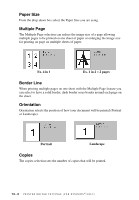 112
112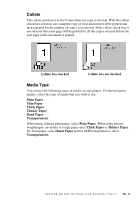 113
113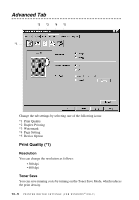 114
114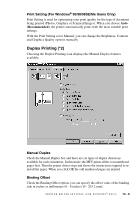 115
115 116
116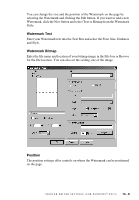 117
117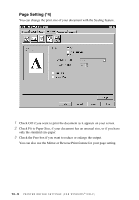 118
118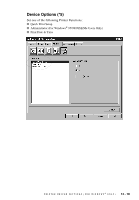 119
119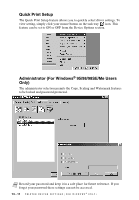 120
120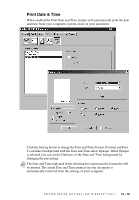 121
121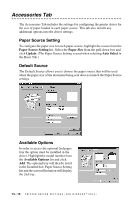 122
122 123
123 124
124 125
125 126
126 127
127 128
128 129
129 130
130 131
131 132
132 133
133 134
134 135
135 136
136 137
137 138
138 139
139 140
140 141
141 142
142 143
143 144
144 145
145 146
146 147
147 148
148 149
149 150
150 151
151 152
152 153
153 154
154 155
155 156
156 157
157 158
158 159
159 160
160 161
161 162
162 163
163 164
164 165
165 166
166 167
167 168
168 169
169 170
170 171
171 172
172 173
173 174
174 175
175 176
176 177
177 178
178 179
179 180
180 181
181 182
182 183
183 184
184 185
185 186
186 187
187 188
188 189
189 190
190 191
191 192
192 193
193 194
194 195
195 196
196 197
197 198
198 199
199 200
200 201
201 202
202 203
203 204
204 205
205 206
206 207
207 208
208 209
209 210
210 211
211 212
212 213
213 214
214 215
215 216
216 217
217 218
218 219
219 220
220 221
221 222
222 223
223 224
224 225
225 226
226 227
227 228
228


