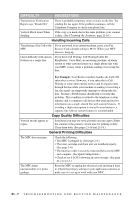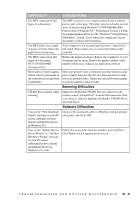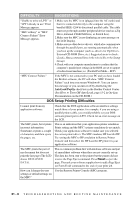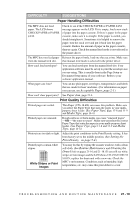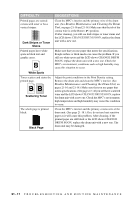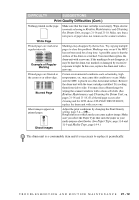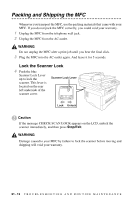Brother International MFC-9700 Users Manual - English - Page 193
Print Quality Difficulties Cont., Routine Maintenance, Cleaning, the Drum Unit, Cleaning the Drum Unit - copies too light
 |
View all Brother International MFC-9700 manuals
Add to My Manuals
Save this manual to your list of manuals |
Page 193 highlights
DIFFICULTY SUGGESTIONS Print Quality Difficulties (Cont.) Nothing printed on the page. Make sure that the toner cartridge is not empty. Wipe electric terminals referring to Routine Maintenance and Cleaning the Drum Unit, on pages 21-16 and 21-18. Make sure that a torn piece of paper does not remain on the scanner window. White Page Printed pages are marked at regular intervals. Example of Regular Marking Markings may disappear by themselves. Try copying multiple pages to clear this problem. Markings may occur if the MFC has not been used for a long time. A possible cause is that the surface of the drum is scratched. You must then replace the drum unit with a new one. If the markings do not disappear, it may be that the drum was marked or damaged by excessive exposure to light. In this case, replace the drum unit with a new one. Printed pages are blurred at the center or at either edge. Blurred Page Certain environmental conditions such as humidity, high temperatures, etc. may cause this condition to occur. Make sure the MFC is placed on a flat, horizontal surface. Remove the drum unit with the toner cartridge installed. Try rocking them from side to side. You may clear a blurred page by wiping the scanner windows with a clean soft cloth. (See Routine Maintenance and Cleaning the Drum Unit, on pages 21-16 and 21-18.) If a blurred page occurs after cleaning and the LCD shows CHANGE DRUM SOON, replace the drum unit with a new one. Ghost images appear on printed pages. Ghost Images Adjust the print conditions by changing the Print Density setting, page 5-4.-OR- Rough surfaces or thick media can cause a ghost image. Make sure you select the Paper Type that suits the paper in your multi-purpose sheet feeder. (See Paper Type, page 11-8 and 11-9 and Media Type, page 14-4.) The drum unit is a consumable item and it is necessary to replace it periodically. T R O U B L E S H O O T I N G A N D R O U T I N E M A I N T E N A N C E 21 - 12