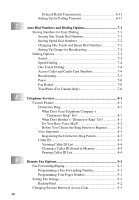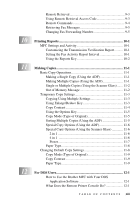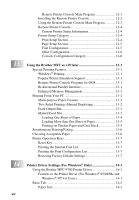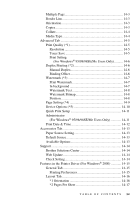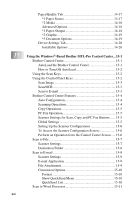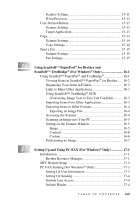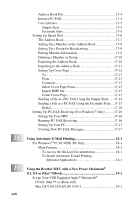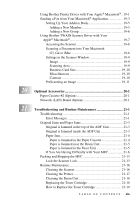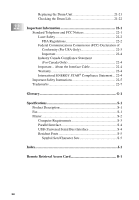TABLE OF CONTENTS
xvii
Scanner Settings
..............................................................
15-11
Word Processor
...............................................................
15-12
User-Defined Button
..............................................................
15-13
Scanner Settings
..............................................................
15-13
Target Application
...........................................................
15-13
Copy
.......................................................................................
15-14
Scanner Settings
..............................................................
15-14
Copy Settings
...................................................................
15-14
Send a Fax
..............................................................................
15-15
Scanner Settings
..............................................................
15-15
Fax Settings
.....................................................................
15-15
16
Using ScanSoft
™
PaperPort
®
for Brother and
ScanSoft
™
TextBridge
®
(For Windows
®
Only)
.........................
16-1
Using ScanSoft
™
PaperPort
®
and TextBridge
®
......................
16-1
Viewing Items in ScanSoft
™
PaperPort
®
for Brother
......
16-2
Organizing Your Items in Folders
.....................................
16-2
Links to Many Other Applications
....................................
16-3
Using ScanSoft
™
TextBridge
®
OCR
(Converting Image Text to Text You Can Edit)
...........
16-3
Importing Items from Other Applications
.........................
16-3
Exporting Items in Other Formats
.....................................
16-4
Exporting an Image File
................................................
16-4
Accessing the Scanner
.......................................................
16-4
Scanning an Image into Your PC
......................................
16-5
Settings in the Scanner Window
........................................
16-5
Image
.............................................................................
16-5
Contrast
.........................................................................
16-6
Custom
..........................................................................
16-6
PreScanning an Image
.......................................................
16-7
17
Setting Up and Using PC-FAX (For Windows
®
Only)
..............
17-1
Introduction
..............................................................................
17-1
Brother Resource Manager
................................................
17-1
MFC Remote Setup
..................................................................
17-2
PC FAX Sending (For Windows
®
Only)
.................................
17-3
Setting Up User Information
.............................................
17-3
Setting Up Sending
............................................................
17-4
Outside Line Access
..........................................................
17-4
Include Header
...................................................................
17-4