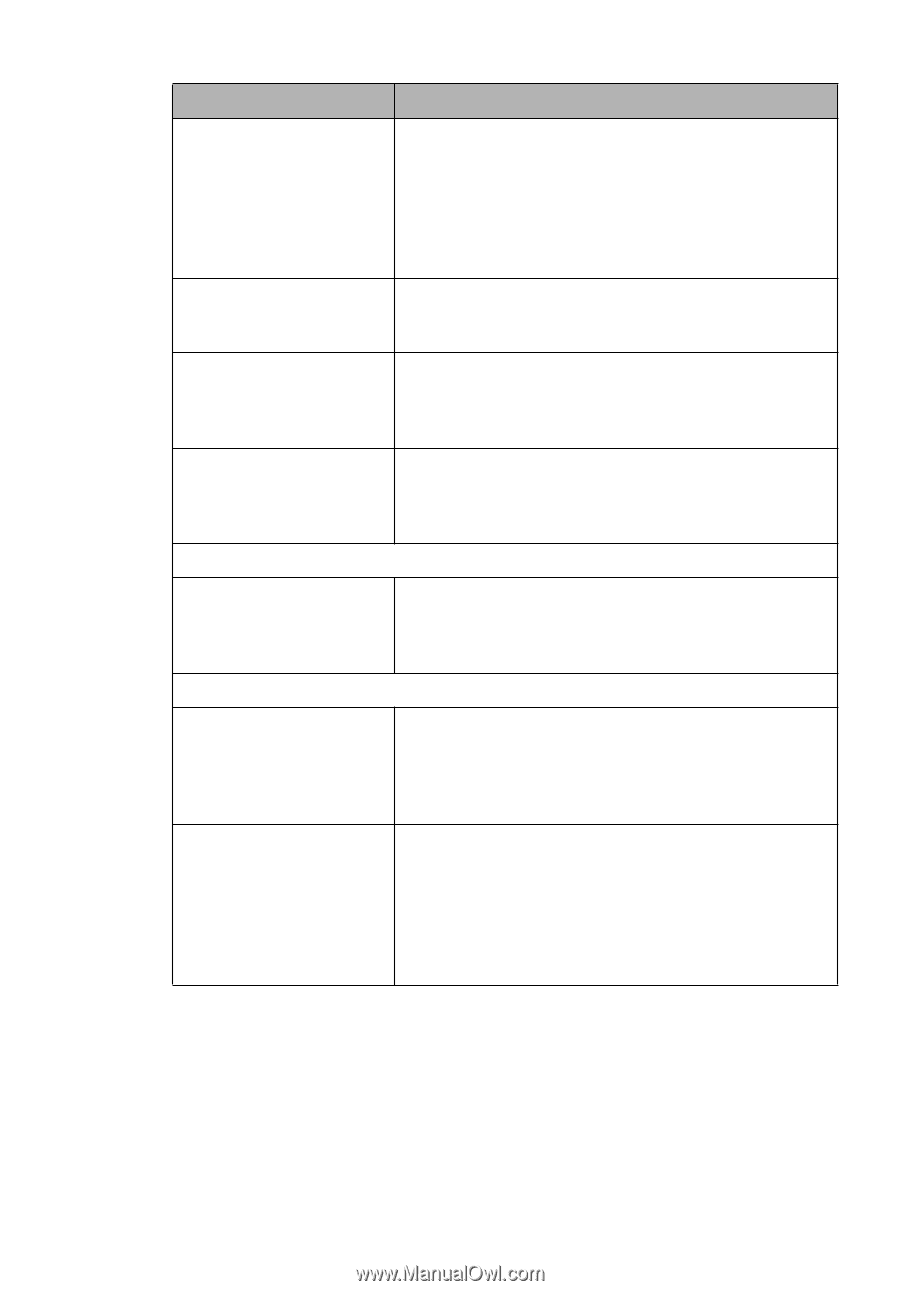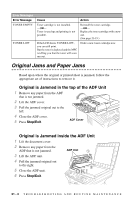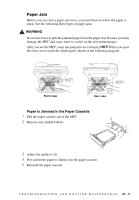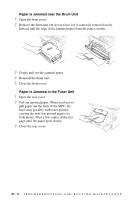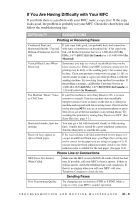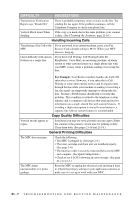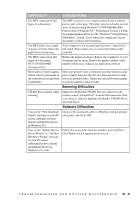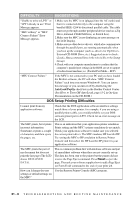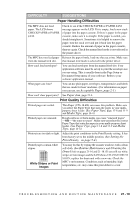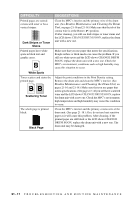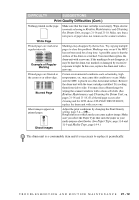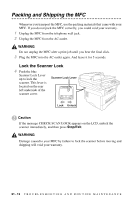Brother International MFC-9700 Users Manual - English - Page 189
Scanning Difficulties, Software Difficulties - driver windows 8
 |
View all Brother International MFC-9700 manuals
Add to My Manuals
Save this manual to your list of manuals |
Page 189 highlights
DIFFICULTY SUGGESTIONS The MFC cannot print full pages of a document. The MFC received a very complex print job and could not process part of the page. This print. may be solved in several ways. If you are using Windows® 95/98/98SE/Me/2000 Professional or Windows NT® Workstation Version 4.0 with the supplied printer driver, see the "Windows® Setup Printing Difficulties" section. Try to reduce the complexity of your document or reduce print resolution. The MFC prints first couple Your computer is not recognizing the printer's input buffer of pages correctly, then some full signal. Please make sure to connect the printer cable pages have text missing. correctly. The MFC cannot print full pages of a document. OUT OF MEMORY message occurs. Reduce the printer resolution. Reduce the complexity of your document and try again. Reduce the graphic quality or the number of font sizes within your application software. My headers or footers appear when I view my document on the screen but do not up when I print them. Most laser printers have a restricted area that will not accept print. Usually these are the first two lines and last two lines, leaves 62 printable lines. Adjust the top and bottom margins in your document to allow for this. Scanning Difficulties TWAIN Errors appear while scanning. Make sure the Brother TWAIN Driver is selected as the primary source. In PaperPort®, from the File menu select File, select Source, and then highlight the Brother TWAIN Driver and click Select. Software Difficulties You see the "New Hardware Found" message on your PC screen (although you have already installed the drivers in Windows 95). Click on 'Do not install a driver. (Windows will not prompt you again)' and click 'OK'. You see the "Update Device Driver Wizard" or "Add New Hardware Wizard" message on your PC screen (although you have already installed the drivers in Windows 95 or 98). Follow the instructions from the installer, then click Next. Click Finish when it appears on the screen. T R O U B L E S H O O T I N G A N D R O U T I N E M A I N T E N A N C E 21 - 8