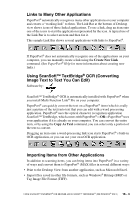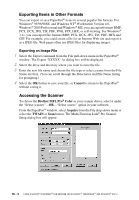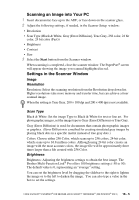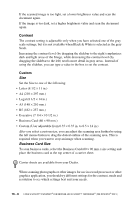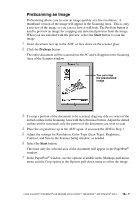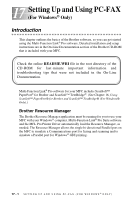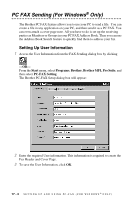Brother International MFC-9700 Users Manual - English - Page 150
Contrast, Custom, Business Card Size
 |
View all Brother International MFC-9700 manuals
Add to My Manuals
Save this manual to your list of manuals |
Page 150 highlights
If the scanned image is too light, set a lower brightness value and scan the document again. If the image is too dark, set a higher brightness value and scan the document again. Contrast The contrast setting is adjustable only when you have selected one of the gray scale settings, but it is not available when Black & White is selected as the gray Scale. Increasing the contrast level (by dragging the slidebar to the right) emphasizes dark and light areas of the Image, while decreasing the contrast level (by dragging the slidebar to the left) ravels more detail in gray areas. Instead of using the slidebar, you can type a value in the box to set the contrast. Custom Size Set the Size to one of the following: • Letter (8 1/2 × 11 in.) • A4 (210 × 297 mm.) • Legal (8 1/2 × 14 in.) • A5 (148 × 210 mm.) • B5 (182 × 257 mm.) • Executive (7 1/4 × 10 1/2 in.) • Business Card (60 × 90 mm.) • Custom (User adjustable from 0.35 × 0.35 in. to 8.5 × 14 in.) After you select a custom size, you can adjust the scanning area further by using the left mouse button to drag the dotted outline of the scanning area. This is required when you want to crop an image when scanning. Business Card Size To scan business cards, select the Business Card (60 × 90 mm.) size setting and place the business card at the top center of a carrier sheet. Carrier sheets are available from your Dealer. When scanning photographs or other images for use in a word processor or other graphics application, you should try different settings for the contrast, mode and resolution to see which settings best suit your needs. 16 - 6 USING SCANSOFT™ PAPERPORT® FOR BROTHER AND SCANSOFT™ TEXTBRIDGE® (FOR WINDOWS® ONLY)