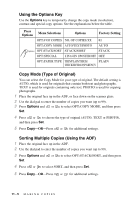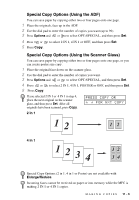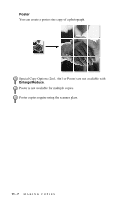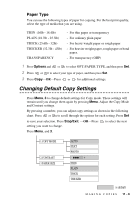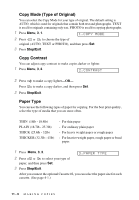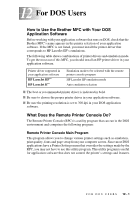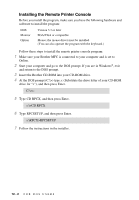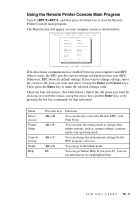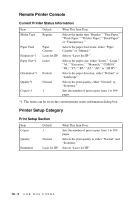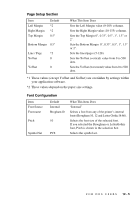Brother International MFC-9700 Users Manual - English - Page 96
Copy Mode (Type of Original), Copy Contrast, Paper Type, COPY MODE, CONTRAST
 |
View all Brother International MFC-9700 manuals
Add to My Manuals
Save this manual to your list of manuals |
Page 96 highlights
Copy Mode (Type of Original) You can select the Copy Mode for your type of original. The default setting is AUTO, which is used for originals that contain both text and photographs. TEXT is used for originals containing only text. PHOTO is used for copying photographs. 1 Press Menu, 3, 1. 1.COPY MODE 2 Press or to choose the type of original (AUTO, TEXT or PHOTO), and then press Set. 3 Press Stop/Exit. Copy Contrast You can adjust copy contrast to make copies darker or lighter. 1 Press Menu, 3, 2. 2.CONTRAST 2 Press to make a copy lighter-OR- Press to make a copy darker, and then press Set. 3 Press Stop/Exit. Paper Type You can use the following types of paper for copying. For the best print quality, select the type of media that you are most often. THIN (16lb - 18.4lb) PLAIN (18.7lb - 25.3lb) THICK (25.6lb - 32lb) THICKER (32.3lb - 43lb) - For thin paper - For ordinary plain paper - For heavy weight paper or rough paper - For heavier weight paper, rough paper or bond paper. 1 Press Menu, 3, 3. 2 Press or to select your type of paper, and then press Set. 3.PAPER TYPE 3 Press Stop/Exit. After you connect the optional Cassette #2, you can select the paper size for each cassette. (See page 4-1.) 11 - 9 M A K I N G C O P I E S