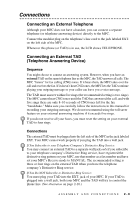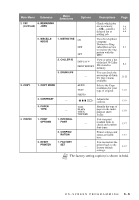Brother International MFC-9700 Users Manual - English - Page 42
On-Screen Programming, User-Friendly Programming, Alternating Displays, Menu Mode
 |
View all Brother International MFC-9700 manuals
Add to My Manuals
Save this manual to your list of manuals |
Page 42 highlights
3 On-Screen Programming 3 User-Friendly Programming We have designed your Multi-Function Center with on-screen programming and a Reports key. User-friendly programming helps you take full advantage of all the menu selections your MFC has to offer. Since your programming is done on the LCD, we created step-by-step on-screen prompts to help you program your MFC. All you need to do is follow the prompts as they guide you through the menu selections and programming options. Additionally, you can program settings more quickly by pressing Menu and the menu numbers using the dial pad. Alternating Displays Sometimes, the LCD alternates between the active setting and a help message giving brief instructions about how to proceed. The LCD you'll probably see most often is shown below. When you place an original in the ADF, it appears to tell you that you can dial a number and send a fax, or you can make a copy. FAX: NO. & START COPY: NO. & COPY Menu Mode You can access the Menu mode by pressing Menu. The LCD shows: Then Press 1 for General Setup-OR- Press 2 for Fax Operations-OR- Press 3 for Copy Operations-OR- 1.GENERAL SETUP 2.FAX 23 . FC AO XP Y Press 4 for Print Operations-OR- 4.PRINTER When you enter Menu mode, your MFC scrolls a list of Main menu options from which you can choose. These menu options appear one after the other on the LCD. Select a menu by pressing Set when that option appears on the LCD. The LCD will scroll the options within that next menu. You can scroll more quickly through options by pressing . Use to scroll backward if you passed your choice or to see options in the opposite order. When the LCD shows your selection, press Set. When you finish a setting, the LCD shows ACCEPTED. If you want to exit the Menu mode, press Stop/Exit. 3-1 ON-SCREEN PROGRAMMING