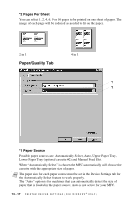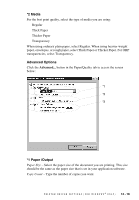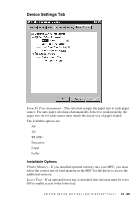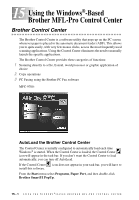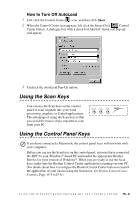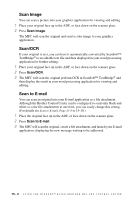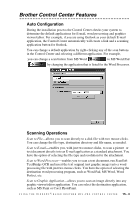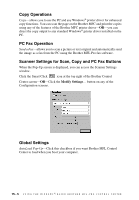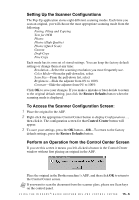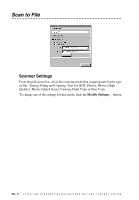Brother International MFC-9700 Users Manual - English - Page 131
How to Turn Off AutoLoad, Using the Scan Keys, Using the Control Panel Keys
 |
View all Brother International MFC-9700 manuals
Add to My Manuals
Save this manual to your list of manuals |
Page 131 highlights
How to Turn Off AutoLoad 1 Left-click the Control Center icon, and then click Show. 2 When the Control Center icon appears, left-click the Smart Click Control Center button. A dialogue box with a check box labeled "AutoLoad Pop-up" will appear: 3 Uncheck the AutoLoad Pop-Up option. Using the Scan Keys You can use the Scan keys on the control panel to scan originals into your word processing, graphics or E-mail applications. The advantage of using the Scan keys is that you avoid the mouse clicks required to scan from your PC. Using the Control Panel Keys If you have connected a Macintosh, the control panel keys will not work with your computer. Before you can use the Scan keys on the control panel, you must have connected the MFC to your Windows®-based PC and loaded the appropriate Brother Drivers for your version of Windows®. When you are ready to use the Scan keys, make sure the Brother Control Center application is running on your PC. (For details about how to configure the Brother Control Center buttons to launch the application of your choice using the Scan keys, see Brother Control Center Features, Page 15-4 to15-6.) U S I N G T H E W I N D O W S ®- B A S E D B R O T H E R M F L - P R O C O N T R O L C E N T E R 15 - 2