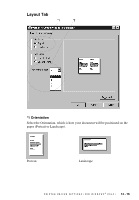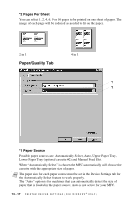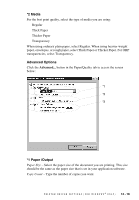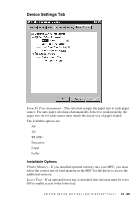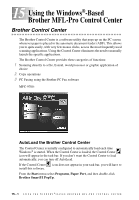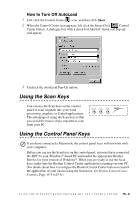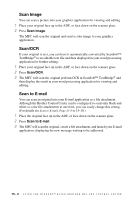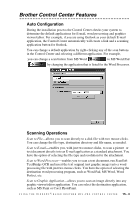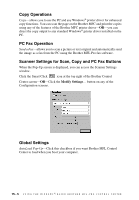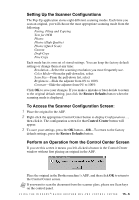Brother International MFC-9700 Users Manual - English - Page 130
Using the Windows®-Based Brother MFL-Pro Control Center, Brother Control Center, AutoLoad - scan software
 |
View all Brother International MFC-9700 manuals
Add to My Manuals
Save this manual to your list of manuals |
Page 130 highlights
15 Using the Windows®-Based 15 Brother MFL-Pro Control Center Brother Control Center The Brother Control Center is a software utility that pops up on the PC screen whenever paper is placed in the automatic document feeder (ADF). This allows you to quite easily, with very few mouse clicks, access the most frequently used scanning applications. Using the Control Center eliminates the need to manually launch the specific applications. The Brother Control Center provides three categories of functions: 1 Scanning directly to a file, E-mail, word processor or graphic application of choice 2 Copy operations 3 PC Faxing using the Brother PC Fax software MFC-9700: AutoLoad the Brother Control Center The Control Center is initially configured to automatically load each time Windows® is started. When the Control Center is loaded, the Control Center icon will appear in the task bar. If you don't want the Control Center to load automatically, you can turn off AutoLoad. If the Control Center install this software. icon does not appear in your task bar, you will have to From the Start menu select Programs, Paper Port, and then double-click Brother SmartUI PopUp. 15 - 1 U S I N G T H E W I N D O W S ®- B A S E D B R O T H E R M F L - P R O C O N T R O L C E N T E R