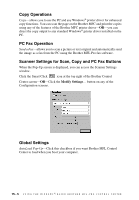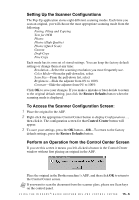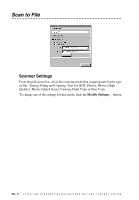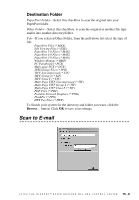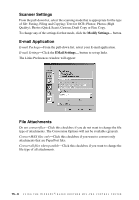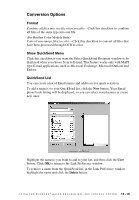Brother International MFC-9700 Users Manual - English - Page 139
Conversion Options, Format, Show QuickSend Menu, QuickSend List - windows 10
 |
View all Brother International MFC-9700 manuals
Add to My Manuals
Save this manual to your list of manuals |
Page 139 highlights
Conversion Options Format Combine all files into one file when possible-Click this checkbox to combine all files of the same type into one file. (For Brother Color Models Only) Convert non-image files to color-Click this checkbox to convert all files that have been processed through OCR to color. Show QuickSend Menu Click this checkbox if you want the Select QuickSend Recipient window to be displayed when you choose Scan to E-mail. This feature works only with MAPI type E-mail applications, such as Microsoft Exchange, Microsoft Outlook and Eudora. QuickSend List You can create a list of Email names and addresses for quick selection. To add a name(s) to your QuickSend list, click the New button. Your Email phone book listing will be displayed, so you can select stored names or create new ones: Highlight the name(s) you want to add to your list, and then click the User button. Click OK to return to the Link Preference window. To remove a name from the QuickSend list, in the Link Preference window highlight the name and click the Delete button. U S I N G T H E W I N D O W S ®- B A S E D B R O T H E R M F L - P R O C O N T R O L C E N T E R 15 - 10