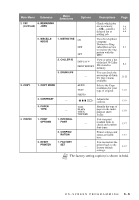Brother International MFC-9700 Users Manual - English - Page 49
Setting Cassette Usage, Setting Date and Time, PAPER SIZE, DATE/TIME, YEAR:XX, MONTH:XX, DAY:XX
 |
View all Brother International MFC-9700 manuals
Add to My Manuals
Save this manual to your list of manuals |
Page 49 highlights
Setting Cassette Usage The default setting of AUTO allows your MFC to choose the optional Cassette #2 if paper is out in Cassette #1 or if incoming faxes will fit best on the paper in Cassette #2. Choose CASSETTE#1 ONLY, CASSETTE#2 ONLY or CASSETTE USAGE if you want to keep special paper in the other cassette and control when it is used. 1 Press Menu, 1, 1. 2 Press or to select CASSETTE USAGE, and then press Set. 1.PAPER SIZE 3 To set cassette usage for faxes, press or to select FOR FAX, and then press Set. -OR-To set cassette usage for copies, press or to select FOR COPY, and then press Set. -OR-If you are finished, go to Step 5. 4 Press or to select AUTO, CASSETTE#1 ONLY or CASSETTE#2 ONLY, and then press Set. 5 Press Stop/Exit. Setting Date and Time Your MFC displays the date and time, and prints it on every fax you send. In the event of a power failure, you may have to reset the date and time. All other settings remain unaffected. 1 Press Menu, 1, 2. 2 Enter the last two digits of the year, and then press Set. For example, enter 02 for the year 2002. 2.DATE/TIME YEAR:XX 3 Enter two digits for the month, and then press Set. For example, enter 09 for September, or 10 for October. MONTH:XX 4 Enter two digits for the day, and then press Set. For example, 06 DAY:XX 5 Enter the time in 24-hour format, and then press Set. For example, enter 15:25 for 3:25 PM. TIME:XX:XX 6 Press Stop/Exit. The LCD now shows the date and time you set whenever the MFC is standing by. INITIAL SETUP 4-2