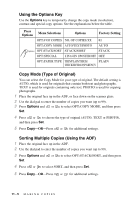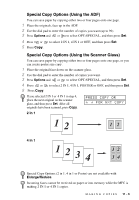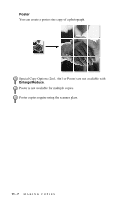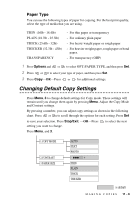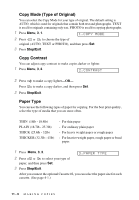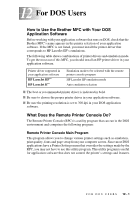Brother International MFC-9700 Users Manual - English - Page 92
Using the Options Key, Copy Mode (Type of Original), Sorting Multiple Copies (Using the ADF)
 |
View all Brother International MFC-9700 manuals
Add to My Manuals
Save this manual to your list of manuals |
Page 92 highlights
Using the Options Key Use the Options key to temporarily change the copy mode (resolution), contrast and special copy options. See the explanations below the table. Press Options Menu Selections Options Factory Setting OPT:# OF COPIES NO. OF COPIES:XX 01 OPT:COPY MODE AUTO/TEXT/PHOTO AUTO OPT:STACK/SORT STACK/SORT STACK OPT:SPECIAL 2 IN 1/4 IN 1/POSTER/OFF OFF OPT:PAPER TYPE THIN/PLAIN/THICK/ PLAIN THICKER/TRANSPARENCY Copy Mode (Type of Original) You can select the Copy Mode for your type of original. The default setting is AUTO, which is used for originals that contain both text and photographs. TEXT is used for originals containing only text. PHOTO is used for copying photographs. 1 Place the original face up in the ADF, or face down on the scanner glass. 2 Use the dial pad to enter the number of copies you want (up to 99). 3 Press Options and or to select OPT:COPY MODE, and then press Set. 4 Press or to choose the type of original (AUTO, TEXT or PHOTO), and then press Set. 5 Press Copy-OR-Press or for additional settings. Sorting Multiple Copies (Using the ADF) 1 Place the original face up in the ADF. 2 Use the dial pad to enter the number of copies you want (up to 99). 3 Press Options and or to select OPT:STACK/SORT, and then press Set. 4 Press or to select SORT, and then press Set. 5 Press Copy-OR-Press or for additional settings. 11 - 5 M A K I N G C O P I E S