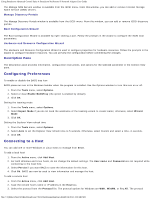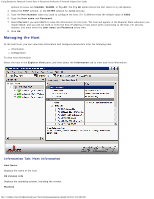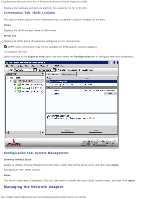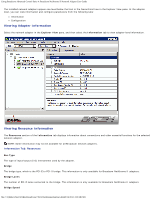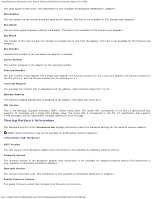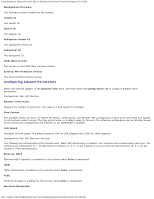Dell Broadcom NetXtreme Family of Adapters Broadcom NetXtreme II Network Adapt - Page 144
Configuring Preferences, Connecting to a Host, Description Pane
 |
View all Dell Broadcom NetXtreme Family of Adapters manuals
Add to My Manuals
Save this manual to your list of manuals |
Page 144 highlights
Using Broadcom Advanced Control Suite 4: Broadcom NetXtreme II Network Adapter User Guide The Manage iSNS Servers window is available from the iSCSI menu. From this window, you can add or remove Internet Storage Name Service (iSNS) servers. Manage Discovery Portals The Manage Discovery Portals window is available from the iSCSI menu. From this window, you can add or remove iSCSI discovery portals. Boot Configuration Wizard The Boot Configuration Wizard is available by right-clicking a port. Follow the prompts in the wizard to configure the iSCSI boot parameters. Hardware and Resource Configuration Wizard The Hardware and Resource Configuration Wizard is used to configure properties for hardware resources. Follow the prompts in the wizard to configure hardware resources. You can preview the configuration before committing the changes. Description Pane The Description pane provides information, configuration instructions, and options for the selected parameter in the Context View pane. Configuring Preferences To enable or disable the BACS tray icon BACS places an icon in the Windows taskbar when the program is installed. Use the Options window to turn this icon on or off. 1. From the Tools menu, select Options. 2. Select or clear Enable BACSTray (the option is enabled by default). 3. Click OK. Setting the teaming mode 1. From the Tools menu, select Options. 2. Select Expert Mode if you do not need the assistance of the teaming wizard to create teams; otherwise, select Wizard Mode. 3. Click OK. Setting the Explorer View refresh time 1. From the Tools menu, select Options. 2. Select Auto to set the Explorer View refresh time to 5 seconds. Otherwise, select Custom and select a time, in seconds. 3. Click OK. Connecting to a Host You can add one or more Windows or Linux hosts to manage from BACS. To add a local host 1. From the Active menu, click Add Host. 2. For both Windows and Linux hosts, do not change the default settings. The User name and Password are not required while connecting to the local host. 3. Select Persist if you want BACS to save the information for this host. 4. Click Ok. BACS can now be used to view information and manage the host. To add a remote host 1. From the Active menu, click Add Host. 2. Type the remote host's name or IP address in the Host box. 3. Select the protocol from the Protocol list. The protocol options for Windows are WMI, WinRM, or Try All. The protocol file:///T|/htdocs/NETWORK/BroadCom/71921/NetXtremeII/en/bacs.htm[9/26/2012 3:29:48 PM]