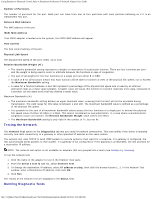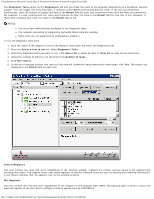Dell Broadcom NetXtreme Family of Adapters Broadcom NetXtreme II Network Adapt - Page 158
Configuring the NDIS Driver, Information Tab: Vital Signs
 |
View all Dell Broadcom NetXtreme Family of Adapters manuals
Add to My Manuals
Save this manual to your list of manuals |
Page 158 highlights
Using Broadcom Advanced Control Suite 4: Broadcom NetXtreme II Network Adapter User Guide Driver Status The status of the adapter driver. Loaded. Normal operating mode. The adapter driver has been loaded by Windows and is functioning. Not Loaded. The driver associated with the adapter has not been loaded by Windows. Information Not Available. The value is not obtainable from the driver that is associated with the adapter. Driver Name The file name of the adapter driver. Driver Version The current version of the adapter driver. Driver Date The creation date of the adapter driver. Information Tab: Vital Signs IP Address The network address associated with the adapter. If the IP address is all 0s, the associated driver has not been bound with Internet Protocol (IP). IPv6 IP Address The IPv6 network address associated with the adapter. MAC Address A physical MAC (media access control) address that is assigned to the adapter by the manufacturer. The physical address is never all 0s. Permanent MAC Address The unique hardware address assigned to the network adapter. Offload Capabilities The offload capabilities supported by the adapter. This information is only available for Broadcom NetXtreme II adapters. TOE. TCP Offload Engine (TOE) allows simultaneous operation of up to 1024 fully offloaded TCP connections for 1-Gbps network adapters and 1880 fully offloaded TCP connections for 10-Gbps network adapters to the hardware. iSCSI. iSCSI offload for block-level transfer of data. LSO. Large Send Offload (LSO) prevents an upper level protocol such as TCP from breaking a large data packet into a series of smaller packets with headers appended to them. CO. Checksum Offload (CO) allows the TCP/IP/UDP checksums for send and receive traffic to be calculated by the adapter hardware rather than by the host CPU. Configuring the NDIS Driver Select the NDIS driver in the Explorer View pane, and then select the Configuration tab to configure NDIS-level parameters. After making changes, click Apply to confirm the changes to all properties. Click Reset to return the properties to their original values. Click Defaults to restore all settings to their default values. NOTES: Clicking Reset after clicking Defaults, but before clicking Apply, will purge all values. Apply must be clicked to make changes go into effect. Any changes to existing settings will be lost upon clicking Defaults. NOTES: file:///T|/htdocs/NETWORK/BroadCom/71921/NetXtremeII/en/bacs.htm[9/26/2012 3:29:48 PM]