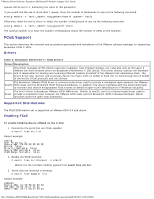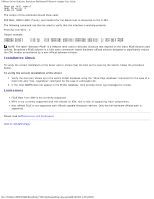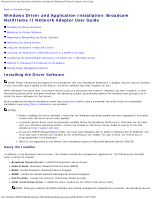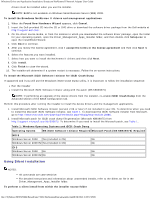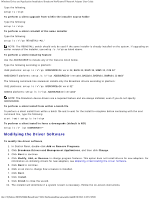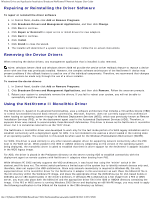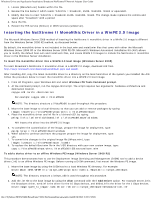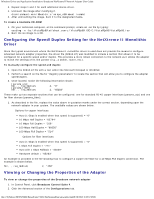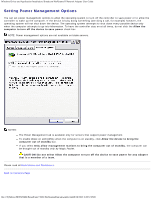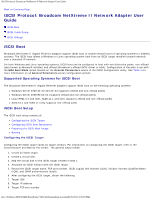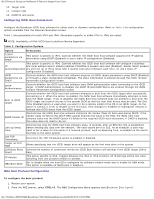Dell Broadcom NetXtreme Family of Adapters Broadcom NetXtreme II Network Adapt - Page 62
Repairing or Reinstalling the Driver Software, Removing the Device Drivers, Using the NetXtreme II
 |
View all Dell Broadcom NetXtreme Family of Adapters manuals
Add to My Manuals
Save this manual to your list of manuals |
Page 62 highlights
Windows Driver and Application Installation: Broadcom NetXtreme II Network Adapter User Guide Repairing or Reinstalling the Driver Software To repair or reinstall the driver software 1. In Control Panel, double-click Add or Remove Programs. 2. Click Broadcom Drivers and Management Applications, and then click Change. 3. Click Next to continue. 4. Click Repair or Reinstall to repair errors or install drivers for new adapters. 5. Click Next to continue. 6. Click Install. 7. Click Finish to close the wizard. 8. The installer will determine if a system restart is necessary. Follow the on-screen instructions. Removing the Device Drivers When removing the device drivers, any management application that is installed is also removed. NOTE: Windows Server 2008 and Windows Server 2008 R2 provide the Device Driver Rollback feature to replace a device driver with one that was previously installed. However, the complex software architecture of the NetXtreme II device may present problems if the rollback feature is used on one of the individual components. Therefore, we recommend that changes to driver versions be made only through the use of a driver installer. To remove the device drivers 1. In Control Panel, double-click Add or Remove Programs. 2. Click Broadcom Drivers and Management Applications, and then click Remove. Follow the onscreen prompts. 3. Reboot your system to completely remove the drivers. If you fail to reboot your system, you will not be able to successfully install the drivers. Using the NetXtreme II Monolithic Driver The NetXtreme II, based on its advanced functionalities, uses a software architecture that includes a Virtual Bus Device (VBD) to extend functionalities beyond basic network connectivity. Microsoft, however, does not currently support this architecture when loading an operating system through its Windows Deployment Services (WDS), which was previously known as Remote Installation Services (RIS), or for the deployment agent used in the Automated Deployment Services (ADS). Therefore, a separate driver was created to accommodate these Microsoft deficiencies. This driver is known as the NetXtreme II monolithic driver, but it is sometimes referred to as the "RIS" driver. The NetXtreme II monolithic driver was developed to work only for the text mode portion of a WDS legacy installation and to establish connectivity with a deployment agent for ADS. It is not intended to be used as a driver loaded in the running state of an operating system. The exception to this would be when used for the Windows Preinstallation Environment (WinPE). For WDS, this driver is used similarly to any other network adapter driver for supporting network connectivity after the PXE boot to the WDS server. When placed in the I386 or AMD64 directory (depending on the version of the operating system being deployed), the monolithic driver is called to establish that there is driver support for the NetXtreme II adapter included in the WDS legacy image. For ADS, the driver is placed in the PreSystem directory on the server running ADS to establish connectivity with the deployment agent on remote systems with NetXtreme II adapters when booting from PXE. While Windows PE 2005 natively supports the VBD architecture, it was found that using the "minint" switch in the startnet.cmd file does not. The minint switch performs a limited scan of the system bus to identify network devices only and, therefore, does not support the VBD architecture. Since only network connectivity is required in Windows PE, the only supported driver is the monolithic driver for the NetXtreme II adapter in this environment as well. Place the b06nd.inf file in the INF directory within the Windows PE image, and place the appropriate driver file (b06nd51a.sys for x64-based builds or b06nd51.sys for x86-based builds) in the driver's directory. If Windows PE is deployed as a flat image from a RIS or WDS server, you must also place both the b06nd.inf and the appropriate driver file in the I386 or AMD64 directory containing the image. If the RIS or WDS server is running Windows 2000 Server and deploying an x86 WinPE image, you may need to apply the following modification to the b06nd.inf file located in the I386 directory as follows: file:///T|/htdocs/NETWORK/BroadCom/71921/NetXtremeII/en/umwindrv.htm[9/26/2012 3:28:57 PM]