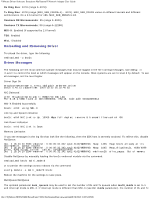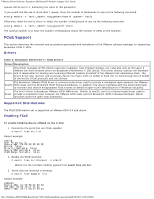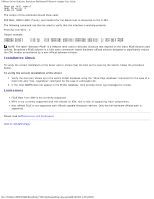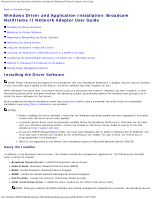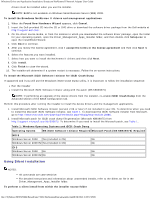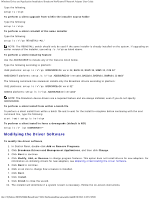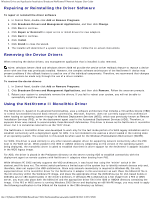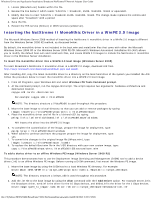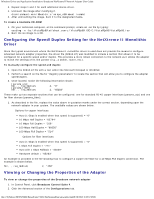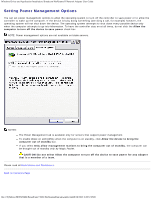Dell Broadcom NetXtreme Family of Adapters Broadcom NetXtreme II Network Adapt - Page 60
Using Silent Installation, To install the Microsoft iSCSI Software Initiator for iSCSI Crash Dump
 |
View all Dell Broadcom NetXtreme Family of Adapters manuals
Add to My Manuals
Save this manual to your list of manuals |
Page 60 highlights
Windows Driver and Application Installation: Broadcom NetXtreme II Network Adapter User Guide drivers must be installed when you use the installer. NOTE: BASP is not available on Windows Small Business Server (SBS) 2008. To install the Broadcom NetXtreme II drivers and management applications 1. When the Found New Hardware Wizard appears, click Cancel. 2. Insert the Dell-provided CD into the CD or DVD drive or download the software driver package from the Dell website at http://support.dell.com/. 3. On the driver source media, or from the location to which you downloaded the software driver package, open the folder for your operating system, open the Driver_Management_Apps_Installer folder, and then double-click Setup.exe to open the InstallShield Wizard. 4. Click Next to continue. 5. After you review the license agreement, click I accept the terms in the license agreement and then click Next to continue. 6. Select the features you want installed. 7. Select how you want to install the NetXtreme II drivers and then click Next. 8. Click Install. 9. Click Finish to close the wizard. 10. The installer will determine if a system restart is necessary. Follow the on-screen instructions. To install the Microsoft iSCSI Software Initiator for iSCSI Crash Dump If supported and if you will use the Broadcom iSCSI Crash Dump utility, it is important to follow the installation sequence: Run the installer Install the Microsoft iSCSI Software Initiator along with the patch (MS KB939875) NOTE: If performing an upgrade of the device drivers from the installer, re-enable iSCSI Crash Dump from the Advanced section of the BACS Configuration tab. Perform this procedure after running the installer to install the device drivers and the management applications. 1. Install Microsoft iSCSI Software Initiator (version 2.06 or later) if not included in your OS. To determine when you need to install the Microsoft iSCSI Software Initiator, see Table 1. To download the iSCSI Software Initiator from Microsoft, go to http://www.microsoft.com/download/en/details.aspx?displaylang=en&id=18986. 2. Install Microsoft patch for iSCSI crash dump file generation (Microsoft KB939875) from http://support.microsoft.com/kb/939875. To determine if you need to install the Microsoft patch, see Table 1. Table 1: Windows Operating Systems and iSCSI Crash Dump Operating System MS iSCSI Software Initiator Required Microsoft Patch (MS KB939875) Required NDIS Windows Server 2008 Yes (included in OS) No Windows Server 2008 R2 Yes (included in OS) No OIS Windows Server 2008 No No Windows Server 2008 R2 No No Using Silent Installation NOTES: All commands are case sensitive. For detailed instructions and information about unattended installs, refer to the Silent.txt file in the Driver_Management_Apps_Installer folder. To perform a silent install from within the installer source folder file:///T|/htdocs/NETWORK/BroadCom/71921/NetXtremeII/en/umwindrv.htm[9/26/2012 3:28:57 PM]