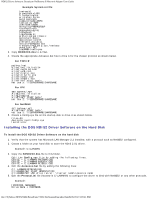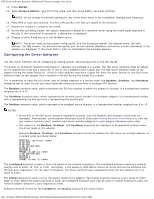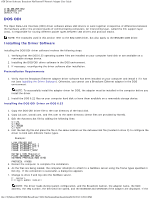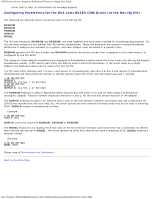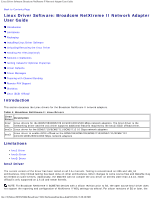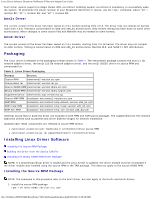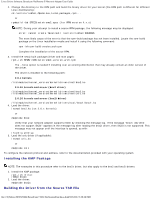Dell Broadcom NetXtreme Family of Adapters Broadcom NetXtreme II Network Adapt - Page 26
Configuring the Driver Software, ENTER, Receive Buffers, BusNum, DevNum, FuncNum, LineSpeed, Duplex
 |
View all Dell Broadcom NetXtreme Family of Adapters manuals
Add to My Manuals
Save this manual to your list of manuals |
Page 26 highlights
ODI Driver Software: Broadcom NetXtreme II Network Adapter User Guide 14. Press ENTER. 15. Select Receive Buffers, type 32 for the value, and then press F10 to save and continue. NOTE: Do not change the default settings for any of the other items in the Installation Configuration Summary. 16. Press F10 to save and continue. The Bx2.LAN and Bx2.LDI files are copied to the directory. 17. Restart the system to complete the install. 18. As the files are being loaded, the system attempts to attach to a NetWare server using the frame types specified in Net.cfg. If the connection is successful, a dialog box is displayed. 19. Change to drive F and log on to the NetWare server. NOTE: The driver loads during system configuration, and the Broadcom banner, the adapter name, the MAC address, the IRQ number, the detected line speed, and the bus number (BusNum) and device number (DevNum) of the adapter are displayed. If the driver fails to load, an initialization fail message appears. Configuring the Driver Software The ODI driver software can be configured by adding specific optional keywords to the Net.cfg file. If multiple (or multiport) Broadcom NetXtreme II adapters are installed in a system, the ODI driver software loads by default on the adapter/port that has a good link. If two or more adapters have a good link, the ODI driver software loads on the adapter having the latest Device ID. If two or more adapters that have a good link have the same Device ID, the ODI driver software loads on the adapter that is located in the slot having the lowest bus number. If it is necessary to have the ODI driver load on certain adapters in a certain order, the BusNum, DevNum, and FuncNum keywords can be used. Do not use these keywords unless you know how to configure PCI devices. The BusNum keyword value, which represents the PCI bus number in which the adapter is located, is a hexadecimal number ranging from 0 to FF. The FuncNum keyword value, which represents the function (port) number of a multiport adapter, is a hexadecimal number with 0 representing the first port and 1 representing the second port. The DevNum keyword value, which represents the assigned device number, is a hexadecimal number ranging from 0 to 1F. NOTES: At the end of the ODI driver software installation process, note the BusNum and DevNum values that are displayed. Alternatively, use Broadcom Advanced Control Suite (see Viewing Resource Information) to view the bus number, function (port) number, and device number assigned to each adapter (Windows users only). The values for the BusNum, DevNum, and FuncNum keywords are displayed in hexadecimal notation when the driver loads on the adapter. Example BusNum, DevNum, and FuncNum keyword entries for loading the ODI driver on multiple adapters in a certain order are shown below: PROTOCOL BIND BX2 BIND BX2 LINK DRIVER BX2 BUSNUM 1 DEVNUM 9 FRAME LINK DRIVER BX2 BUSNUM 1 DEVNUM A FRAME The LineSpeed keyword is used to force the speed of the network connection. The LineSpeed keyword requires a decimal number and of either 10, 100, or 1000. Technically, a line speed of 1000 Mbit/s cannot be forced and can be achieved only through auto-negotiation. For the sake of simplicity, the driver performs auto-negotiation when the line speed is set to a value of 1000. The Duplex keyword is used to force the duplex mode of the adapter. The Duplex keyword requires a text string of either HALF or FULL. When the Duplex keyword is used, the LineSpeed keyword must also be used. If neither keyword is used, the network adapter defaults to auto-negotiation mode. Example keyword entries for the LineSpeed, and Duplex keywords are shown below: file:///T|/htdocs/NETWORK/BroadCom/71921/NetXtremeII/en/dosodi.htm[9/26/2012 3:28:43 PM]