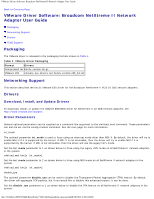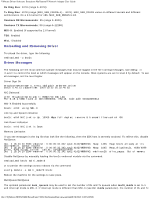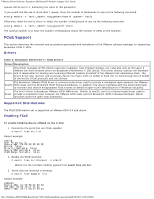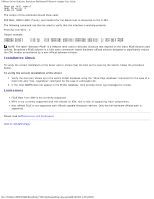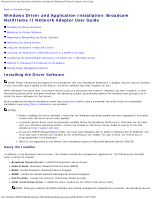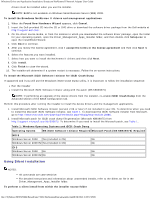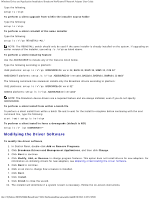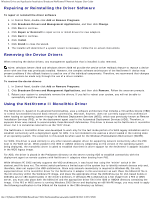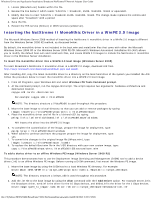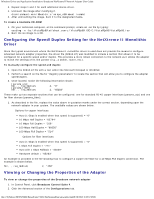Dell Broadcom NetXtreme Family of Adapters Broadcom NetXtreme II Network Adapt - Page 59
Windows Driver and Application Installation: Broadcom NetXtreme II Network Adapter User Guide
 |
View all Dell Broadcom NetXtreme Family of Adapters manuals
Add to My Manuals
Save this manual to your list of manuals |
Page 59 highlights
Windows Driver and Application Installation: Broadcom NetXtreme II Network Adapter User Guide Back to Contents Page Windows Driver and Application Installation: Broadcom NetXtreme II Network Adapter User Guide Installing the Driver Software Modifying the Driver Software Repairing or Reinstalling the Driver Software Removing the Device Drivers Using the NetXtreme II Monolithic Driver Inserting the NetXtreme II Monolithic Driver in a WinPE 2.0 Image Configuring the Speed/Duplex Setting for the NetXtreme II Monolithic Driver Viewing or Changing the Properties of the Adapter Setting Power Management Options Installing the Driver Software NOTE: These instructions are based on the assumption that your Broadcom NetXtreme II adapter was not factory installed. If your controller was installed at the factory, the driver software has been installed for you. When Windows first starts after a hardware device (such as a Broadcom NetXtreme II Adapter) has been installed, or after the existing device driver has been removed, the operating system automatically detects the hardware and prompts you to install the driver software for that device. Both a graphical interactive installation mode (see Using the Installer) and a command-line silent mode for unattended installation (see Using Silent Installation) are available. NOTES: Before installing the driver software, verify that the Windows operating system has been upgraded to the latest version with the latest service pack applied. A network device driver must be physically installed before the Broadcom NetXtreme II Controller can be used with your Windows operating system. Drivers are located on the driver source media as well as at the Dell website at http://support.dell.com. To use the TCP/IP Offload Engine (TOE), you must have Windows Server 2008 or Windows Server 2008 R2. You must also have a license key installed on the motherboard (for LOMs). For add-in NICs, the license key is preprogrammed in the hardware. BACS is not supported on the Server Core installation option for Microsoft Windows Server 2008 R2. Using the Installer In addition to the Broadcom device drivers, the installer installs the management applications. The following are installed when running the installer: Broadcom Device Drivers. Installs the Broadcom device drivers. Control Suite. Broadcom Advanced Control Suite (BACS). BASP. Installs Broadcom Advanced Server Program. SNMP. Installs the Simple Network Management Protocol subagent. CIM Provider. Installs the Common Information Model provider. iSCSI Crash Dump Driver. Installs the driver needed for the iSCSI Crash Dump utility. NOTE: Although installing the BACS software and related management applications is optional, the Broadcom device file:///T|/htdocs/NETWORK/BroadCom/71921/NetXtremeII/en/umwindrv.htm[9/26/2012 3:28:57 PM]