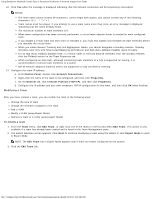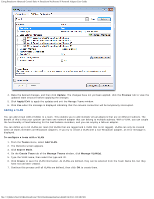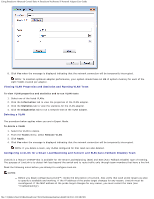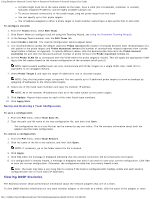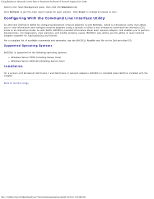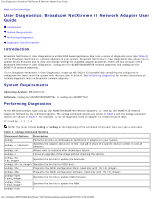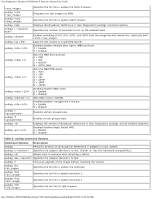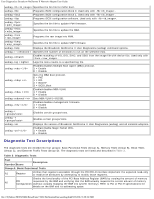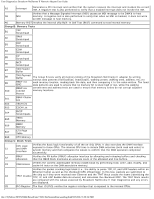Dell Broadcom NetXtreme Family of Adapters Broadcom NetXtreme II Network Adapt - Page 188
User Diagnostics: Broadcom NetXtreme II Network Adapter User Guide, Introduction, System Requirements
 |
View all Dell Broadcom NetXtreme Family of Adapters manuals
Add to My Manuals
Save this manual to your list of manuals |
Page 188 highlights
User Diagnostics: Broadcom NetXtreme II Network Adapter User Guide Back to Contents Page User Diagnostics: Broadcom NetXtreme II Network Adapter User Guide Introduction System Requirements Performing Diagnostics Diagnostic Test Descriptions Introduction Broadcom NetXtreme II User Diagnostics is an MS-DOS based application that runs a series of diagnostic tests (see Table 3) on the Broadcom NetXtreme II network adapters in your system. Broadcom NetXtreme II User Diagnostics also allows you to update device firmware and to view and change settings for available adapter properties. There are two versions of the Broadcom NetXtreme II User Diagnostics: uxdiag.exe (for BCM5708/BCM5709 network adapters) and uediag.exe (for BCM57710 network adapters). To run Broadcom NetXtreme II User Diagnostics, create an MS-DOS 6.22 bootable disk containing the uxdiag.exe or uediag.exe file. Next, start the system with the boot disk in drive A. See Performing Diagnostics for further instructions on running diagnostic tests on Broadcom network adapters. System Requirements Operating System: MS-DOS 6.22 Software: uxdiag.exe (BCM5708/BCM5709), or uediag.exe (BCM57710) Performing Diagnostics At the MS-DOS prompt, type uxdiag (for BCM5708/BCM5709 network adapters) or uediag (for BCM57710 network adapters) followed by the command options. The uxdiag command options are shown in Table 1 and the uediag command options are shown in Table 2. For example, to run all diagnostic tests on adapter #1 except Group B tests: C:\>uxdiag -c 1 -t b NOTE: You must include uxdiag or uediag at the beginning of the command string each time you type a command. Table 1: uxdiag Command Options Command Options Description uxdiag Performs all tests on all Broadcom NetXtreme II adapters in your system. uxdiag -c Specifies the adapter (devnum) to test. Use all in place of a specific device number to test all adapters. uxdiag -cof Allows tests to continue after detecting a failure. uxdiag -F Forces an upgrade of the image without checking the version. uxdiag -fbc Specifies the bin file to update the bootcode. uxdiag -fib Specifies the bin file for iSCSI boot. uxdiag -fibc Programs the iSCSI configuration block. Used only with -fib . uxdiag -fibp Programs the iSCSI configuration software. Used only with -fib . uxdiag -fipmi Specifies the bin file to update IPMI firmware. uxdiag -fmba Specifies the bin file to update the MBA. uxdiag -fncsi file:///T|/htdocs/NETWORK/BroadCom/71921/NetXtremeII/en/userdiag.htm[9/26/2012 3:29:54 PM]