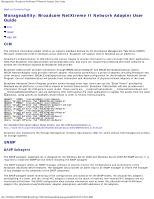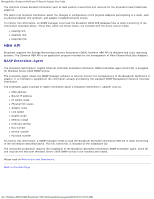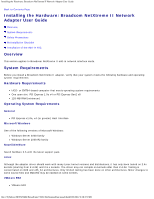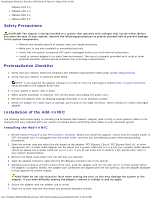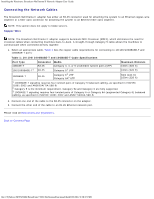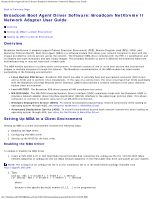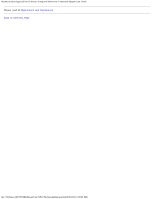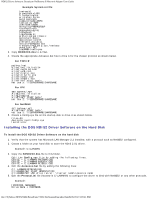Dell Broadcom NetXtreme Family of Adapters Broadcom NetXtreme II Network Adapt - Page 18
Broadcom Boot Agent Driver Software: Broadcom NetXtreme II Network Adapter User Guide, Overview
 |
View all Dell Broadcom NetXtreme Family of Adapters manuals
Add to My Manuals
Save this manual to your list of manuals |
Page 18 highlights
Broadcom Boot Agent Driver Software: Broadcom NetXtreme II Network Adapter User Guide Back to Contents Page Broadcom Boot Agent Driver Software: Broadcom NetXtreme II Network Adapter User Guide Overview Setting Up MBA in a Client Environment Setting Up MBA in a Server Environment Overview Broadcom NetXtreme II adapters support Preboot Execution Environment (PXE), Remote Program Load (RPL), iSCSI, and Bootstrap Protocol (BootP). Multi-Boot Agent (MBA) is a software module that allows your network computer to boot with the images provided by remote servers across the network. The Broadcom MBA driver complies with the PXE 2.1 specification and is released with both monolithic and split binary images. This provides flexibility to users in different environments where the motherboard may or may not have built-in base code. The MBA module operates in a client/server environment. A network consists of one or more boot servers that provide boot images to multiple computers through the network. The Broadcom implementation of the MBA module has been tested successfully in the following environments: Linux Red Hat PXE Server. Broadcom PXE clients are able to remotely boot and use network resources (NFS mount, and so forth) and to perform Linux installations. In the case of a remote boot, the Linux universal driver binds seamlessly with the Broadcom Universal Network Driver Interface (UNDI) and provides a network interface in the Linux remotelybooted client environment. Intel APITEST. The Broadcom PXE driver passes all API compliance test suites. MS-DOS UNDI. The MS-DOS Universal Network Driver Interface (UNDI) seamlessly binds with the Broadcom UNDI to provide a network adapter driver interface specification (NDIS2) interface to the upper layer protocol stack. This allows computers to connect to network resources in an MS-DOS environment. Windows Deployment Service (WDS). To extend functionalities beyond basic network connectivity when loading an operating system through WDS, see Using the NetXtreme II Monolithic Driver. Automated Deployment Service (ADS). To extend functionalities beyond basic network connectivity when loading an operating system through ADS, see Using the NetXtreme II Monolithic Driver. Setting Up MBA in a Client Environment Setting up MBA in a client environment involves the following steps: 1. Enabling the MBA driver. 2. Configuring the MBA driver. 3. Setting up the BIOS for the boot order. Enabling the MBA Driver To enable or disable the MBA driver: 1. Insert an MS-DOS 6.22 or Dell Real Mode Kernel bootable disk containing the uxdiag.exe file (for 10/100/1000-Mbps network adapters) or uediag.exe (for 10-Gbps network adapters) in the removable disk drive and power up your system. NOTE: The uxdiag.exe (or uediag.exe) file is on the installation CD or in the DOS Utilities package available from http://support.dell.com/. 1. Type: uxdiag -mba [ 0-disable | 1-enable ] -c devnum (or uediag -mba [ 0-disable | 1-enable ] -c devnum) where devnum is the specific device(s) number (0,1,2, ...) to be programmed. file:///T|/htdocs/NETWORK/BroadCom/71921/NetXtremeII/en/pxe.htm[9/26/2012 3:28:39 PM]