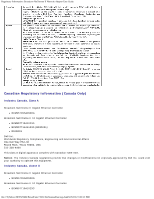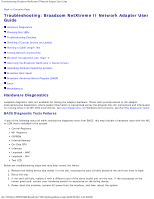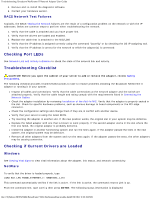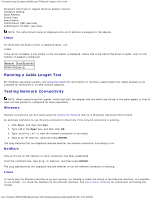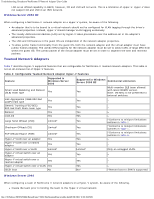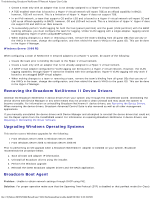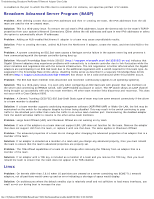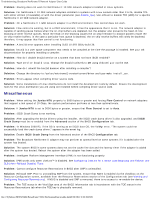Dell Broadcom NetXtreme Family of Adapters Broadcom NetXtreme II Network Adapt - Page 218
Running a Cable Length Test, Testing Network Connectivity, Linux, Windows, NetWare
 |
View all Dell Broadcom NetXtreme Family of Adapters manuals
Add to My Manuals
Save this manual to your list of manuals |
Page 218 highlights
Troubleshooting: Broadcom NetXtreme II Network Adapter User Guide Broadcom NetXtreme II Gigabit Ethernet Adapter Version: Hardware Setting: Node Address: Frame Type: Board Name: LAN Protocol: ARP (see note) LAN Protocol: IP Addr: (see note) NOTE: The LAN protocol status is displayed after an IP address is assigned to the adapter. Linux To verify that the bnx2.o driver is loaded properly, run: lsmod If the driver is loaded, a line similar to the one below is displayed, where size is the size of the driver in bytes, and n is the number of adapters configured. Module Size Used by BCM5708 size n Running a Cable Length Test For Windows operating systems, see Analyzing Cables for information on running a cable length test. Cable analysis is not available for NetXtreme II 10 GbE network adapters. Testing Network Connectivity NOTE: When using forced link speeds, verify that both the adapter and the switch are forced to the same speed, or that at least one link partner is configured for auto-negotiation. Windows Network connectivity can be tested using the Testing the Network feature in Broadcom Advanced Control Suite. An alternate method is to use the ping command to determine if the network connection is working. 1. Click Start, and then click Run. 2. Type cmd in the Open box, and then click OK. 3. Type ipconfig /all to view the network connection to be tested. 4. Type ping IP address, and then press ENTER. The ping statistics that are displayed indicate whether the network connection is working or not. NetWare Ping an IP host on the network to verify connection has been established. From the command line, type ping IP address, and then press ENTER. The ping statistics that are displayed indicate whether or not the network connection is working. Linux To verify that the Ethernet interface is up and running, run ifconfig to check the status of the Ethernet interface. It is possible to use netstat -i to check the statistics on the Ethernet interface. See Linux Driver Software for information on ifconfig and netstat. file:///T|/htdocs/NETWORK/BroadCom/71921/NetXtremeII/en/trouble.htm[9/26/2012 3:30:19 PM]