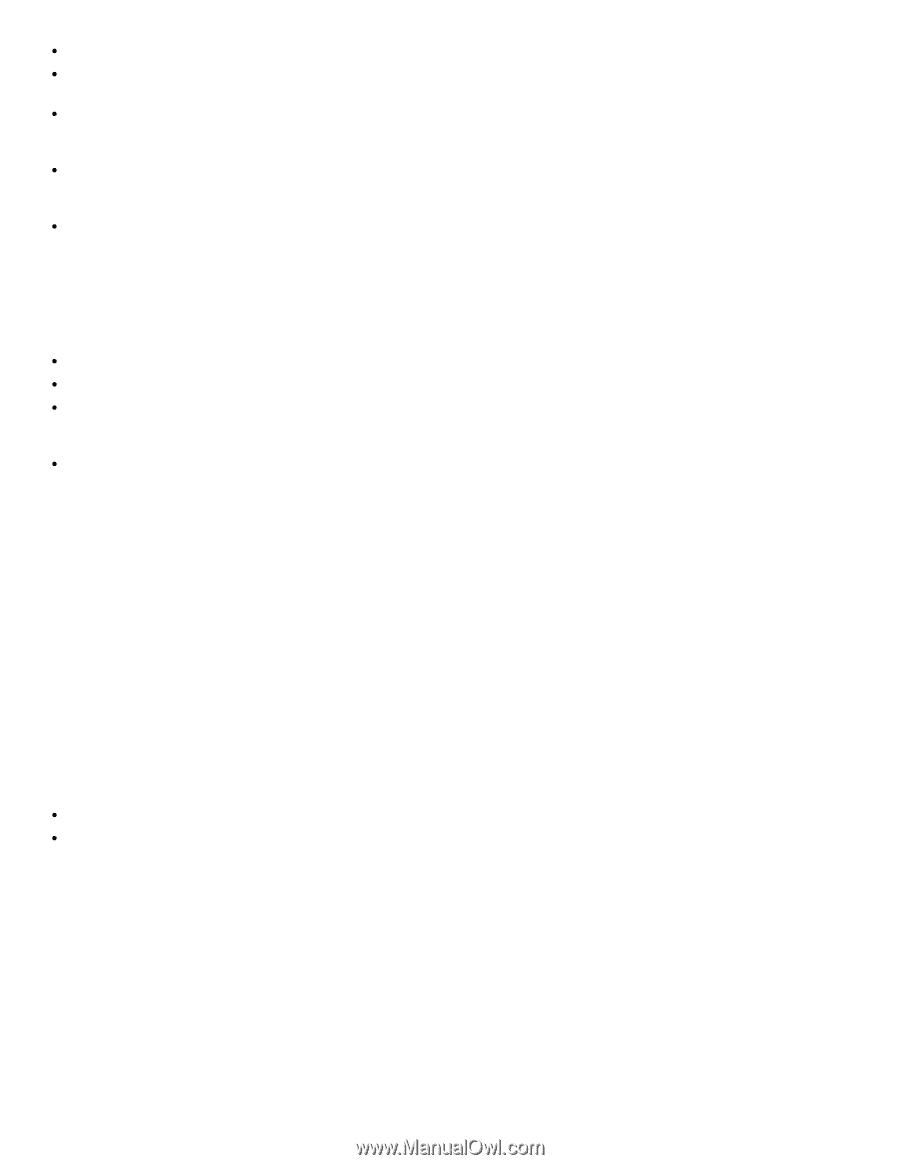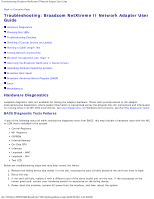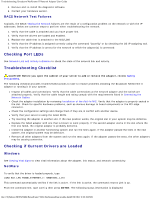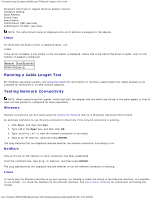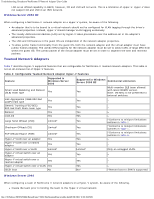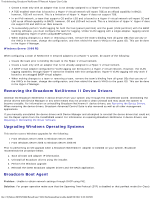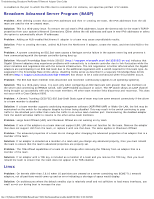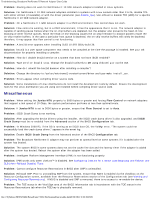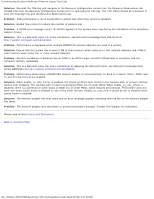Dell Broadcom NetXtreme Family of Adapters Broadcom NetXtreme II Network Adapt - Page 221
Removing the Broadcom NetXtreme II Device Drivers, Upgrading Windows Operating Systems
 |
View all Dell Broadcom NetXtreme Family of Adapters manuals
Add to My Manuals
Save this manual to your list of manuals |
Page 221 highlights
Troubleshooting: Broadcom NetXtreme II Network Adapter User Guide Create a team only with an adapter that is not already assigned to a Hyper-V virtual network. A TOE-enabled team that is bound to a Hyper-V virtual network will report TOE as an offload capability in BACS; however, TOE will not work. This is a limitation of Hyper-V. Hyper-V does not support TOE. In an IPv6 network, a team that supports CO and/or LSO and is bound to a Hyper-V virtual network will report CO and LSO as an offload capability in BACS; however, CO and LSO will not work. This is a limitation of Hyper-V. Hyper-V does not support CO and LSO in an IPv6 network. To successfully perform VLAN tagging for both the host (parent partition) and the guest (child partition) with the BASP teaming software, you must configure the team for tagging. Unlike VLAN tagging with a single adapter, tagging cannot be managed by Hyper-V when using BASP software. When making changes to a team or removing a team, remove the team's binding from all guest OSs that use any of the VNICs in the team, change the configuration, and then rebind the team's VNICs to the guest OS. This can be done in the Hyper-V Manager. Windows Server 2008 R2 When configuring a team of NetXtreme II network adapters on a Hyper-V system, be aware of the following: Create the team prior to binding the team to the Hyper-V virtual network. Create a team only with an adapter that is not already assigned to a Hyper-V virtual network. A BASP virtual adapter configured for VLAN tagging can be bound to a Hyper-V virtual network. However, the VLAN tagging capability through Hyper-V cannot be enabled with this configuration. Hyper-V VLAN tagging will only work if bound to an untagged BASP virtual adapter. When making changes to a team or removing a team, remove the team's binding from all guest OSs that use any of the VNICs in the team, change the configuration, and then rebind the team's VNICs to the guest OS. This can be done in the Hyper-V Manager. Removing the Broadcom NetXtreme II Device Drivers Uninstall the Broadcom NetXtreme II device drivers from your system only through the InstallShield wizard. Uninstalling the device drivers with Device Manager or any other means may not provide a clean uninstall and may cause the system to become unstable. For information on uninstalling Broadcom NetXtreme II device drivers, see Removing the Device Drivers. When removing the device drivers, Broadcom Advanced Control Suite is also removed as well as all other management applications. If you manually uninstalled the device drivers with Device Manager and attempted to reinstall the device drivers but could not, run the Repair option from the InstallShield wizard. For information on repairing Broadcom NetXtreme II device drivers, see Repairing or Reinstalling the Driver Software. Upgrading Windows Operating Systems This section covers Windows upgrades for the following: From Windows Server 2003 to Windows Server 2008 From Windows Server 2008 to Windows Server 2008 R2 Prior to performing an OS upgrade when a Broadcom NetXtreme II adapter is installed on your system, Broadcom recommends the procedure below. 1. Save all team and adapter IP information. 2. Uninstall all Broadcom drivers using the installer. 3. Perform the Windows upgrade. 4. Reinstall the latest Broadcom adapter drivers and the BACS application. Broadcom Boot Agent Problem: Unable to obtain network settings through DHCP using PXE. Solution: For proper operation make sure that the Spanning Tree Protocol (STP) is disabled or that portfast mode (for Cisco) file:///T|/htdocs/NETWORK/BroadCom/71921/NetXtremeII/en/trouble.htm[9/26/2012 3:30:19 PM]