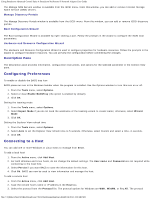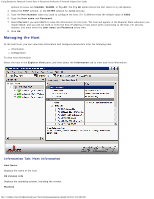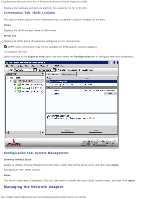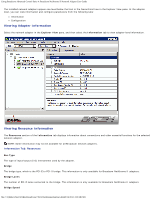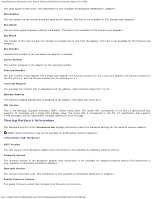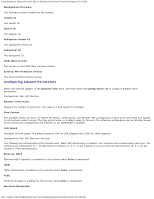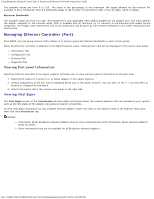Dell Broadcom NetXtreme Family of Adapters Broadcom NetXtreme II Network Adapt - Page 145
Managing the Host, Information Tab: Host Information
 |
View all Dell Broadcom NetXtreme Family of Adapters manuals
Add to My Manuals
Save this manual to your list of manuals |
Page 145 highlights
Using Broadcom Advanced Control Suite 4: Broadcom NetXtreme II Network Adapter User Guide options for Linux are CimXML, WinRM, or Try All. The Try All option forces the GUI client to try all options. 4. Select the HTTP scheme, or the HTTPS scheme for added security. 5. Type the Port Number value you used to configure the host, if it is different than the default value of 5985. 6. Type the User name and Password. 7. Select Persist if you want BACS to save the information for this host. The host will appear in the Explorer Pane whenever you reopen BACS, and you will not need to enter the host IP address or host name when connecting to the host. For security reasons, you must enter the User name and Password every time. 8. Click OK. Managing the Host At the host level, you can view host information and configure parameters from the following tabs: Information Configuration To view host information Select the host in the Explorer View pane, and then select the Information tab to view host-level information. Information Tab: Host Information Host Name Displays the name of the host. OS Version Info Displays the operating system, including the version. Platform file:///T|/htdocs/NETWORK/BroadCom/71921/NetXtremeII/en/bacs.htm[9/26/2012 3:29:48 PM]