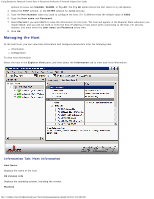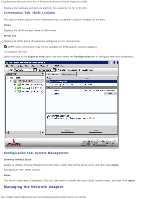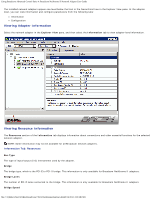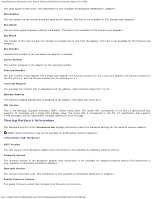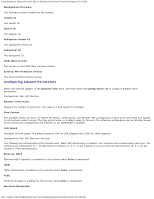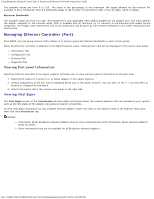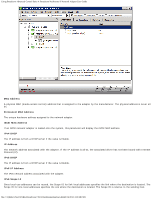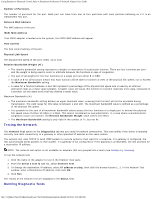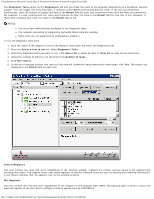Dell Broadcom NetXtreme Family of Adapters Broadcom NetXtreme II Network Adapt - Page 150
Managing Ethernet Controller Port, Viewing Port Level Information, Viewing Vital Signs
 |
View all Dell Broadcom NetXtreme Family of Adapters manuals
Add to My Manuals
Save this manual to your list of manuals |
Page 150 highlights
Using Broadcom Advanced Control Suite 4: Broadcom NetXtreme II Network Adapter User Guide The possible values are from 0 to 100. The value is the percentage of the maximum link speed allowed for the function. For example, if 50 is configured, then the bandwidth usage of the function is restricted to 50% of the 10 Gbps, which is 5Gbps. Minimum Bandwidth The possible values are from 0 to 100. This parameter is only applicable when DCB is disabled on the adapter port. The value defines the weight assigned to the function when DCB is disabled and all functions try to transmit at the maximum link speed. During congestion, the weight value determines how much importance will be given by the transmit scheduler to the traffic emanating from this function. Managing Ethernet Controller (Port) From BACS, you can group various traffic classes in to priority group and allocate bandwidth to each priority group. When the Ethernet controller is selected in the Object Explorer panel, following four tabs will be displayed in the context view panel: Information Tab Configuration tab Statistics Tab Diagnostic Tab Viewing Port Level Information Selecting Ethernet controller in the object explorer will allow user to view various types of information at the port level. 1. Select PortX (where X is either 0 or 1) below Adapter in the object explorer. 2. Various components of the port will be displayed below port in the object explorer. You can click on the "+" icon near Port to expand or collapse the tree below. 3. Select Information tab in the context view panel on the right side. Viewing Vital Signs The Vital Signs section of the Information tab has useful information about the network adapters that are installed in your system, such as the link status of the adapter and general network connectivity. To view Vital Signs information for any installed network adapter, select the name of the adapter listed in the Explorer View pane, then click the Information tab. NOTES: Information about Broadcom network adapters may be more comprehensive than information about network adapters made by others. Some information may not be available for all Broadcom network adapters. file:///T|/htdocs/NETWORK/BroadCom/71921/NetXtremeII/en/bacs.htm[9/26/2012 3:29:48 PM]