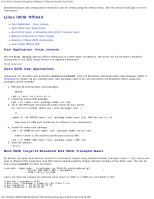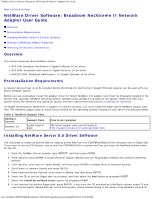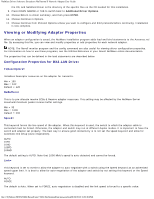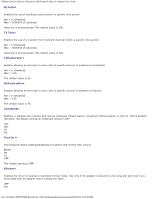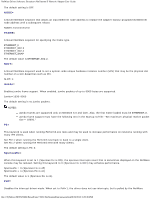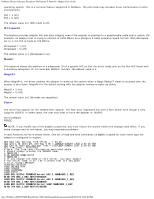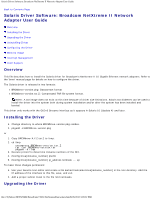Dell Broadcom NetXtreme Family of Adapters Broadcom NetXtreme II Network Adapt - Page 45
Viewing or Modifying Adapter Properties, Configuration Properties for BX2.LAN Driver
 |
View all Dell Broadcom NetXtreme Family of Adapters manuals
Add to My Manuals
Save this manual to your list of manuals |
Page 45 highlights
NetWare Driver Software: Broadcom NetXtreme II Network Adapter User Guide the CD, and NetWare\Driver is the directory of the specific files on the CD needed for this installation. 9. Press DOWN ARROW or TAB to switch back to Additional Driver Options. 10. Choose Return to driver summary, and then press ENTER. 11. Choose Continue in Options. 12. Choose Continue from Protocol Options unless you want to configure and bind protocols before continuing. Installation is now complete. Viewing or Modifying Adapter Properties When an adapter configuration is saved, the NetWare installation program adds load and bind statements to the Autoexec.ncf file. By accessing this file, you can view and modify properties or add properties for each network adapter. NOTE: The Novell monitor program and the config command are also useful for viewing driver configuration properties. For information on how to use these programs, see the Utilities Reference in your Novell NetWare online documentation. The properties that can be defined in the load statements are described below: Configuration Properties for BX2.LAN Driver TxDescriptors= Initializes Descriptor resources on the adapter for transmits. Min = 100 Max = 512 Default = 120 RxBuffers= This is to pre-allocate receive ECBs & Receive adapter resources. This setting may be affected by the NetWare Server maximum/minimum packet receive buffer settings. Min = 32 Max = 1000 Default = 200 Speed= This keyword forces the line speed of the adapter. When this keyword is used, the switch to which the adapter cable is connected must be forced. Otherwise, the adapter and switch may run at different duplex modes. It is important to have the switch and adapter set properly. The best way to ensure good connectivity is to not set the speed keyword and allow for automatic link setup (auto-negotiation). AUTO 10FD 10HD 100FD 100HD The default setting is AUTO. Note that 1000 Mbit/s speed is auto-detected and cannot be forced. Link= This keyword is set to AUTO to allow the adapter to auto-negotiate with a switch using the Speed keyword as an advertised speed upper limit. It is best to allow for auto-negotiation of the adapter and switch by not setting this keyword or the Speed keyword. AUTO FORCE The default is Auto. When set to FORCE, auto-negotiation is disabled and the link speed is forced to a specific value. file:///T|/htdocs/NETWORK/BroadCom/71921/NetXtremeII/en/netware.htm[9/26/2012 3:28:49 PM]