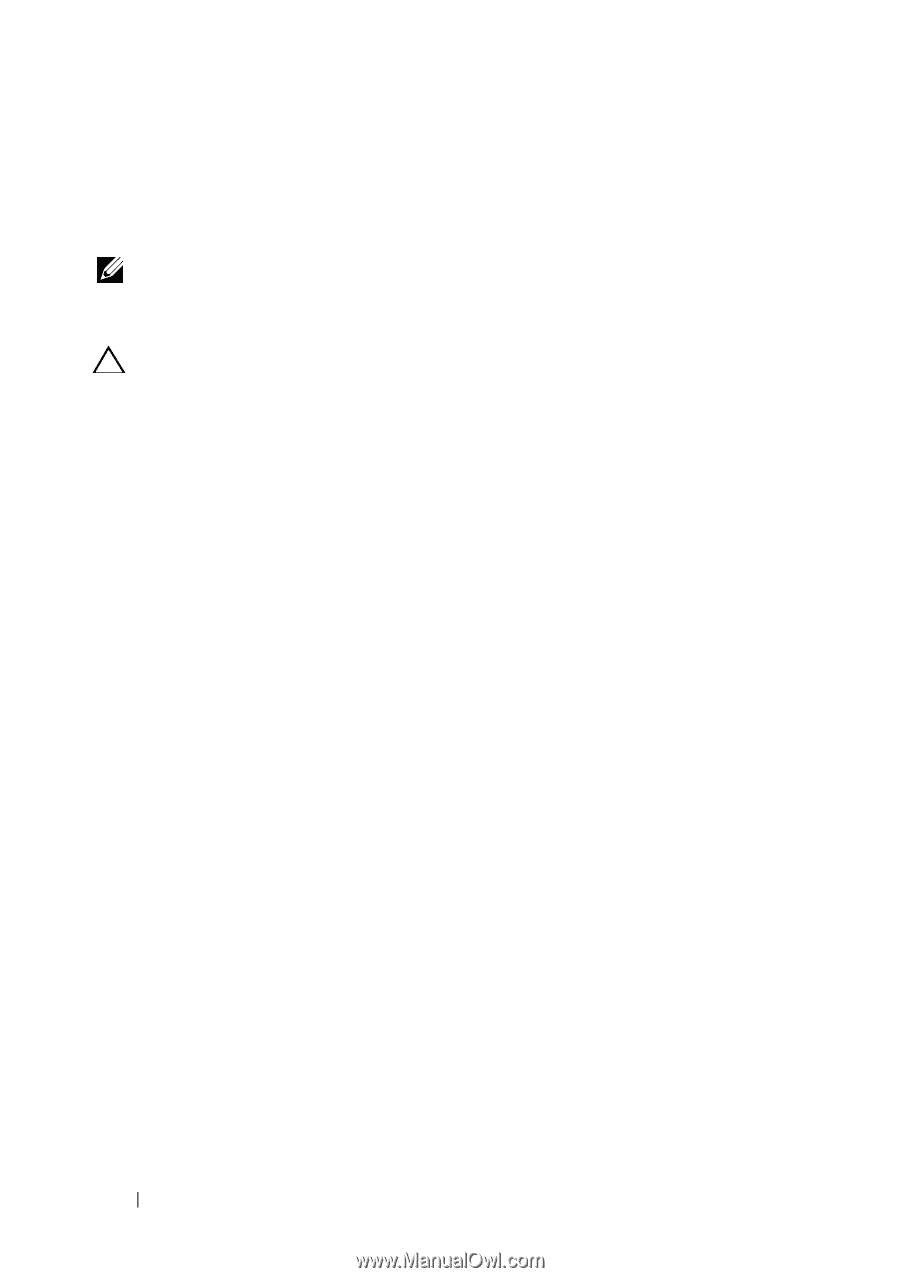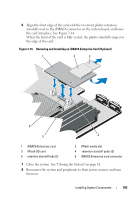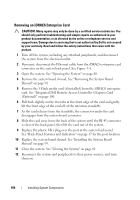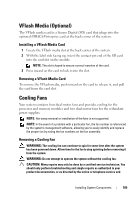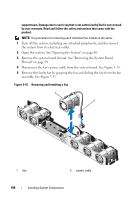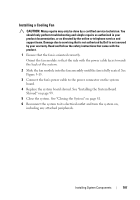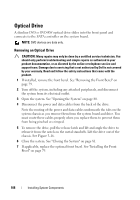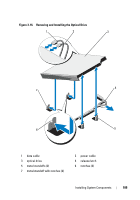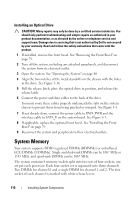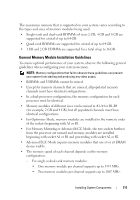Dell DX6000G Hardware Owner's Manual - Page 108
Optical Drive, Removing an Optical Drive
 |
View all Dell DX6000G manuals
Add to My Manuals
Save this manual to your list of manuals |
Page 108 highlights
Optical Drive A slimline DVD or DVD-RW optical drive slides into the front panel and connects to the SATA controller on the system board. NOTE: DVD devices are data only. Removing an Optical Drive CAUTION: Many repairs may only be done by a certified service technician. You should only perform troubleshooting and simple repairs as authorized in your product documentation, or as directed by the online or telephone service and support team. Damage due to servicing that is not authorized by Dell is not covered by your warranty. Read and follow the safety instructions that came with the product. 1 If installed, remove the front bezel. See "Removing the Front Bezel" on page 79. 2 Turn off the system, including any attached peripherals, and disconnect the system from its electrical outlet. 3 Open the system. See "Opening the System" on page 80. 4 Disconnect the power and data cables from the back of the drive. Note the routing of the power and data cables underneath the tabs on the system chassis as you remove them from the system board and drive. You must route these cables properly when you replace them to prevent them from being pinched or crimped. 5 To remove the drive, pull the release latch and lift and angle the drive to release it from the notch on the metal standoffs. Lift the drive out of the chassis. See Figure 3-16. 6 Close the system. See "Closing the System" on page 81. 7 If applicable, replace the optional front bezel. See "Installing the Front Bezel" on page 79. 108 Installing System Components