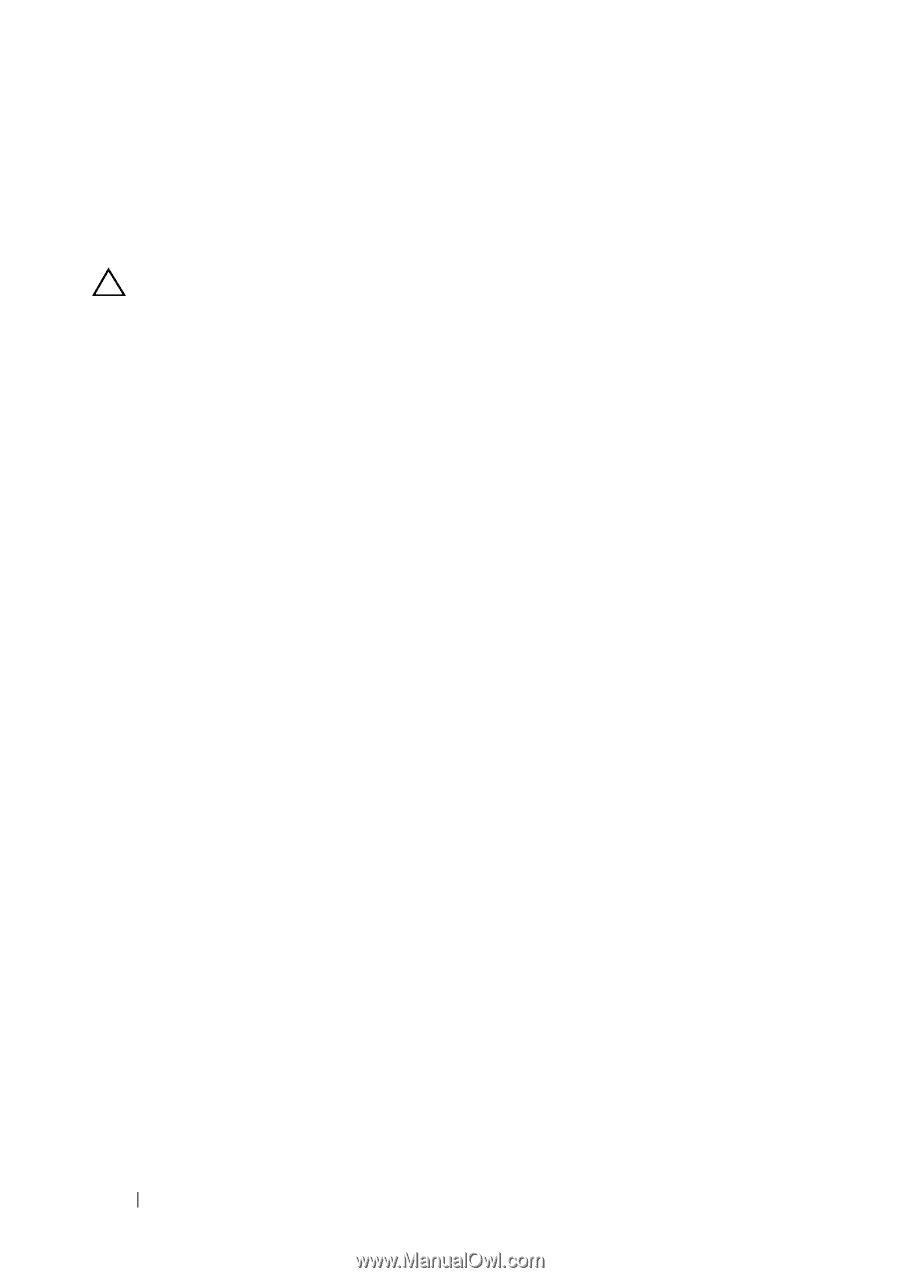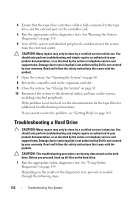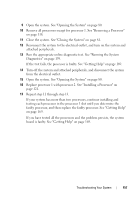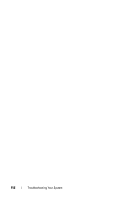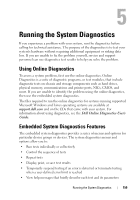Dell DX6000G Hardware Owner's Manual - Page 152
see Getting Help, SAS backplane board.
 |
View all Dell DX6000G manuals
Add to My Manuals
Save this manual to your list of manuals |
Page 152 highlights
4 Check the configuration settings, make any necessary corrections, and restart the system. 5 If installed, remove the front bezel. See "Removing the Front Bezel" on page 79. CAUTION: Many repairs may only be done by a certified service technician. You should only perform troubleshooting and simple repairs as authorized in your product documentation, or as directed by the online or telephone service and support team. Damage due to servicing that is not authorized by Dell is not covered by your warranty. Read and follow the safety instructions that came with the product. 6 Turn off the system and attached peripherals, and disconnect the system from its electrical outlet. 7 Open the system. See "Opening the System" on page 80. 8 If you have a SAS RAID controller, ensure that the following RAID components are properly installed and connected: • Memory module • Battery 9 Verify that the cable connections between the SAS backplane(s) and the SAS controller are correct. See "Installing the SAS Backplane" on page 131. 10 Ensure that the cables are firmly connected to the SAS controller and the SAS backplane board. 11 Close the system. See "Closing the System" on page 81. 12 Reconnect the system to its electrical outlet, and turn on the system and attached peripherals. If the problem persists, see "Getting Help" on page 169. 154 Troubleshooting Your System