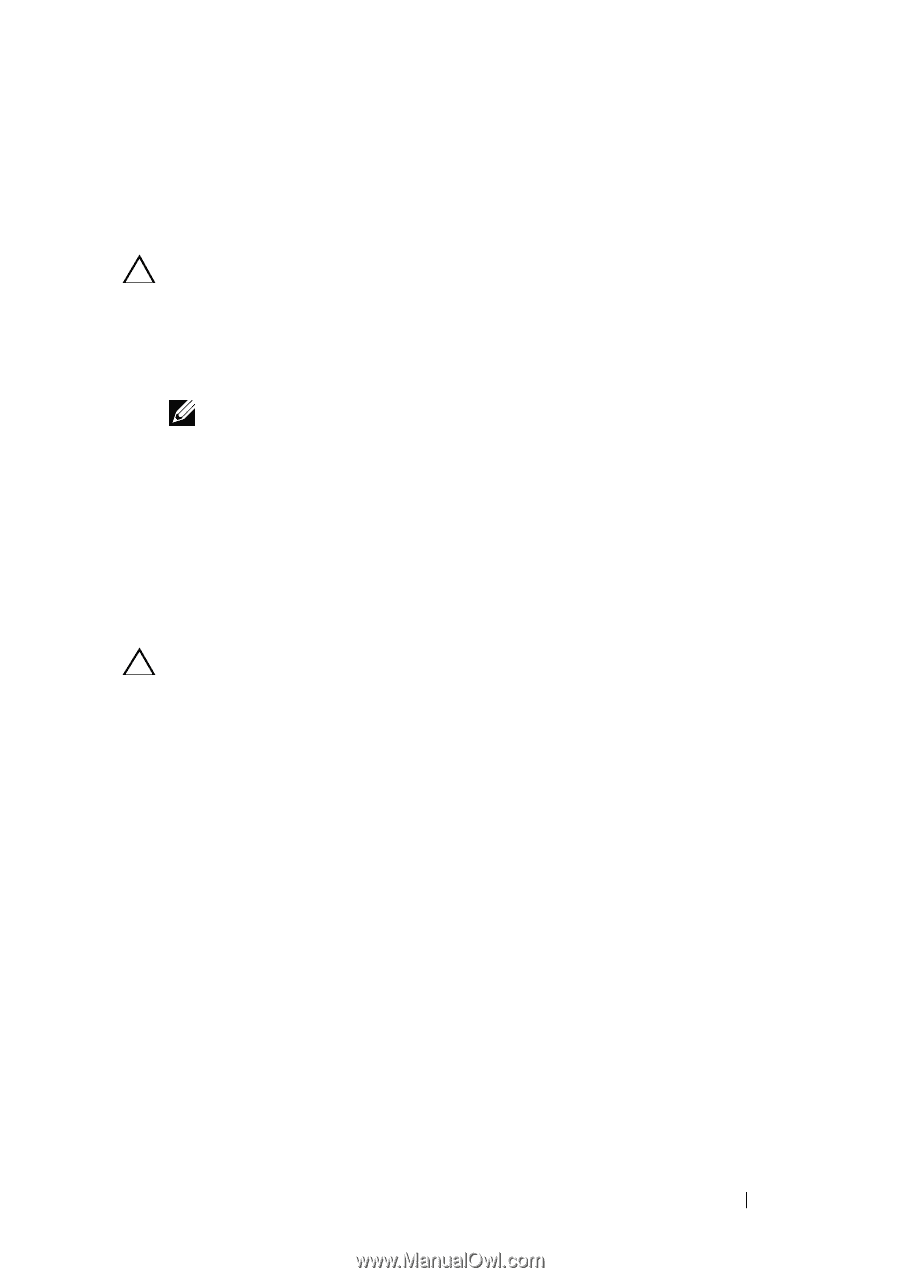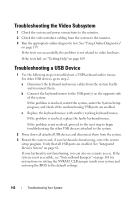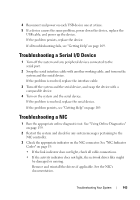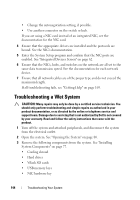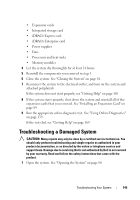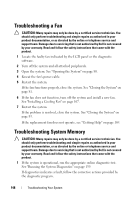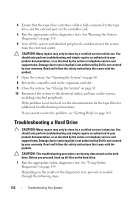Dell DX6000G Hardware Owner's Manual - Page 145
Troubleshooting Power Supplies, Troubleshooting System Cooling Problems
 |
View all Dell DX6000G manuals
Add to My Manuals
Save this manual to your list of manuals |
Page 145 highlights
Troubleshooting Power Supplies 1 Identify the faulty power supply by the power supply's fault indicator. See "Power Indicator Codes" on page 20. CAUTION: At least one power supply must be installed for the system to operate. Operating the system with only one power supply installed for extended periods of time can cause the system to overheat. 2 Reseat the power supply by removing and reinstalling it. See "Power Supplies" on page 86. NOTE: After installing a power supply, allow several seconds for the system to recognize the power supply and to determine if it is working properly. The power indicator turns green to signify that the power supply is functioning properly. If the problem persists, replace the faulty power supply. 3 If the problem persists, see "Getting Help" on page 169. Troubleshooting System Cooling Problems CAUTION: Many repairs may only be done by a certified service technician. You should only perform troubleshooting and simple repairs as authorized in your product documentation, or as directed by the online or telephone service and support team. Damage due to servicing that is not authorized by Dell is not covered by your warranty. Read and follow the safety instructions that came with the product. Ensure that none of the following conditions exist: • System cover, cooling shroud, drive blank, or front or back filler panel is removed. • Ambient temperature is too high. • External airflow is obstructed. • Cables inside the system obstruct airflow. • An individual cooling fan is removed or has failed. See "Troubleshooting a Fan" on page 148. Troubleshooting Your System 147