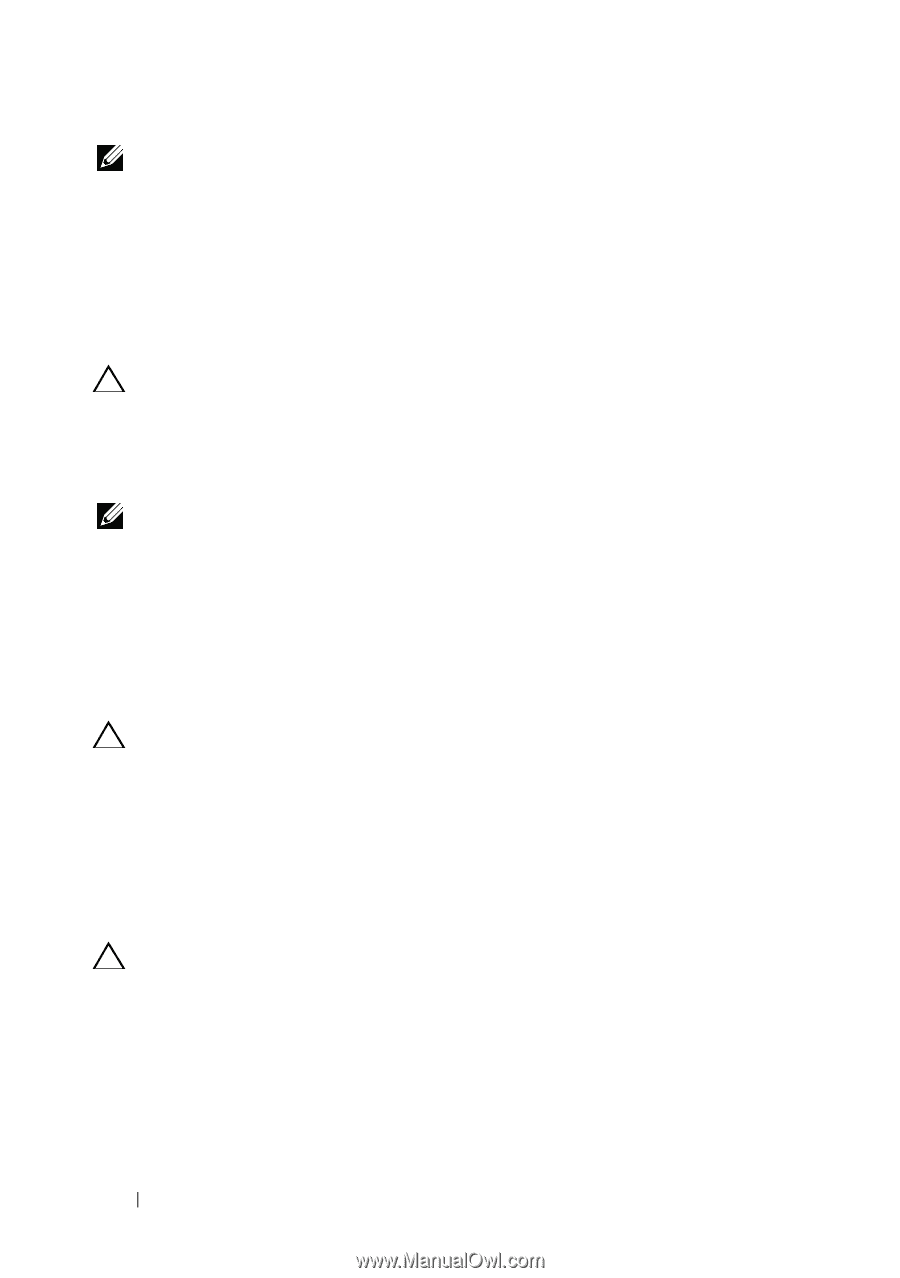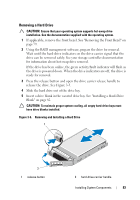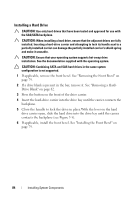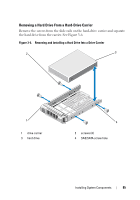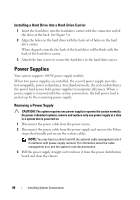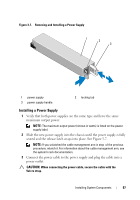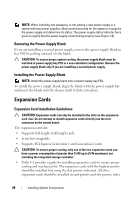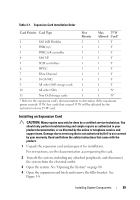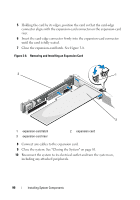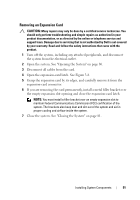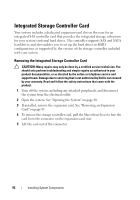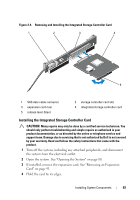Dell DX6000G Hardware Owner's Manual - Page 88
Removing the Power Supply Blank, Expansion Cards, Expansion Card Installation Guidelines
 |
View all Dell DX6000G manuals
Add to My Manuals
Save this manual to your list of manuals |
Page 88 highlights
NOTE: When installing, hot-swapping, or hot-adding a new power supply in a system with two power supplies, allow several seconds for the system to recognize the power supply and determine its status. The power-supply status indicator turns green to signify that the power supply is functioning properly (see Figure 1-6). Removing the Power Supply Blank If you are installing a second power supply, remove the power supply blank in bay PS2 by pulling outward on the blank. CAUTION: To ensure proper system cooling, the power supply blank must be installed in power supply bay PS2 in a non-redundant configuration. Remove the power supply blank only if you are installing a second power supply. Installing the Power Supply Blank NOTE: Install the power supply blank only in power supply bay PS2. To install the power supply blank, align the blank with the power supply bay and insert the blank into the chassis until it clicks into place. Expansion Cards Expansion Card Installation Guidelines CAUTION: Expansion cards can only be installed in the slots on the expansioncard riser. Do not attempt to install expansion cards directly into the riser connector on the system board. The expansion-card slot: • Supports full-height, half-length cards. • Is not hot-swappable. • Supports PCI Express Generation 1 and Generation 2 cards. CAUTION: To ensure proper cooling, only one of the two expansion cards can have a power consumption of greater than 15 W (up to 25 W maximum), not including the integrated storage controller. • Table 3-1 provides a guide for installing expansion cards to ensure proper cooling and mechanical fit. The expansion cards with the highest priority should be installed first using the slot priority indicated. All other expansion cards should be installed in card priority and slot priority order. 88 Installing System Components