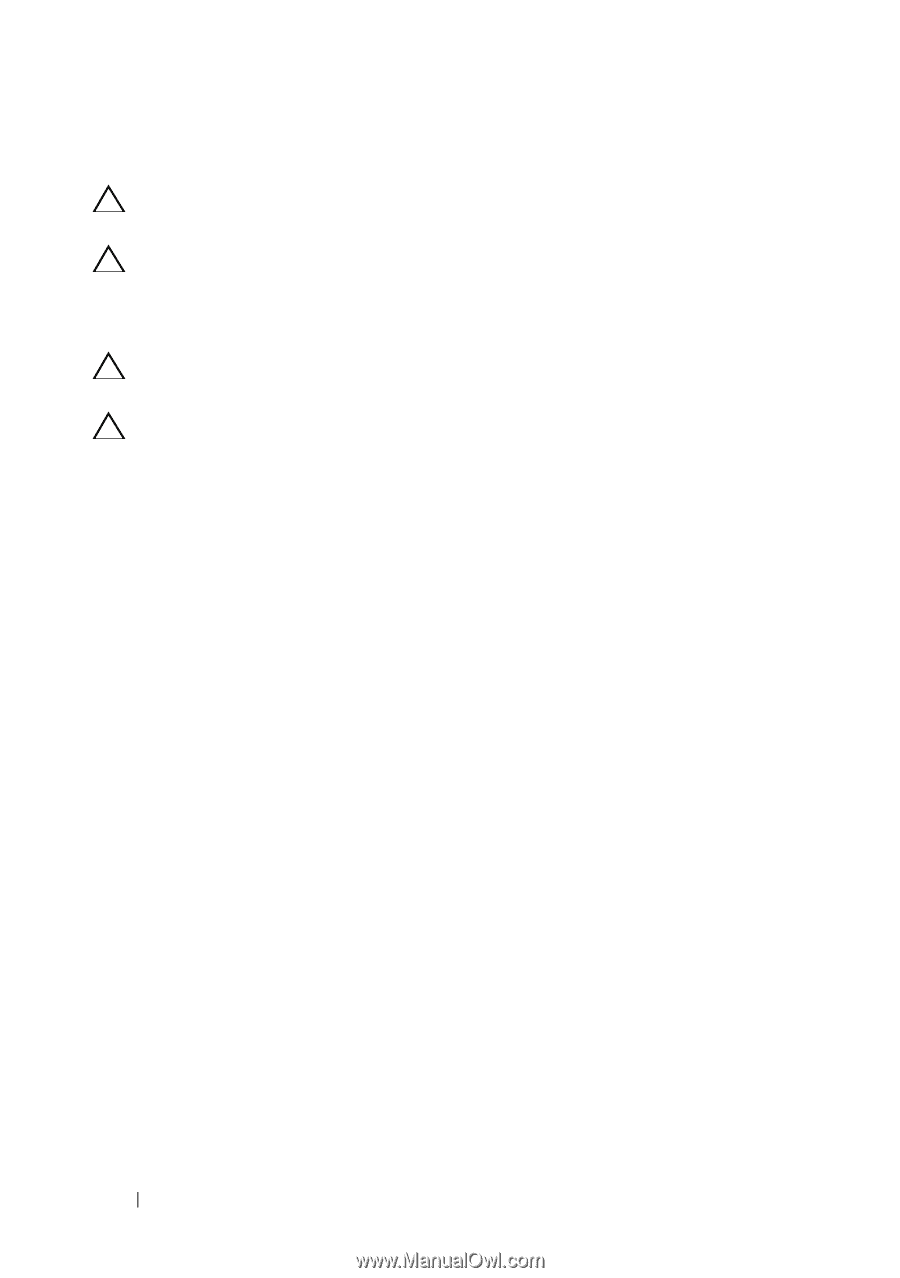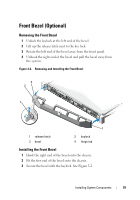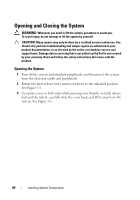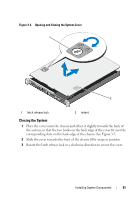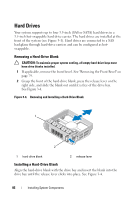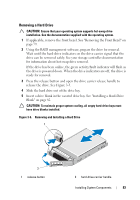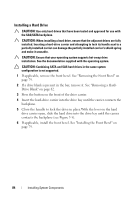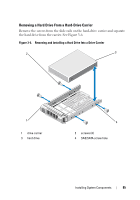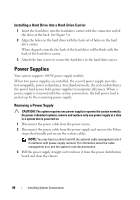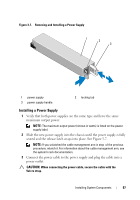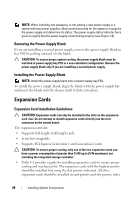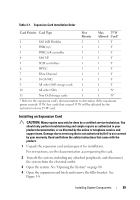Dell DX6000G Hardware Owner's Manual - Page 84
Installing a Hard Drive
 |
View all Dell DX6000G manuals
Add to My Manuals
Save this manual to your list of manuals |
Page 84 highlights
Installing a Hard Drive CAUTION: Use only hard drives that have been tested and approved for use with the SAS/SATA backplane. CAUTION: When installing a hard drive, ensure that the adjacent drives are fully installed. Inserting a hard-drive carrier and attempting to lock its handle next to a partially installed carrier can damage the partially installed carrier's shield spring and make it unusable. CAUTION: Ensure that your operating system supports hot-swap drive installation. See the documentation supplied with the operating system. CAUTION: Combining SATA and SAS hard drives in the same system configuration is not supported. 1 If applicable, remove the front bezel. See "Removing the Front Bezel" on page 79. 2 If a drive blank is present in the bay, remove it. See "Removing a HardDrive Blank" on page 82. 3 Press the button on the front of the drive carrier. 4 Insert the hard-drive carrier into the drive bay until the carrier contacts the backplane. 5 Close the handle to lock the drive in place.With the lever on the hard drive carrier open, slide the hard drive into the drive bay until the carrier contacts the backplane (see Figure 3-5). 6 If applicable, install the front bezel. See "Installing the Front Bezel" on page 79. 84 Installing System Components