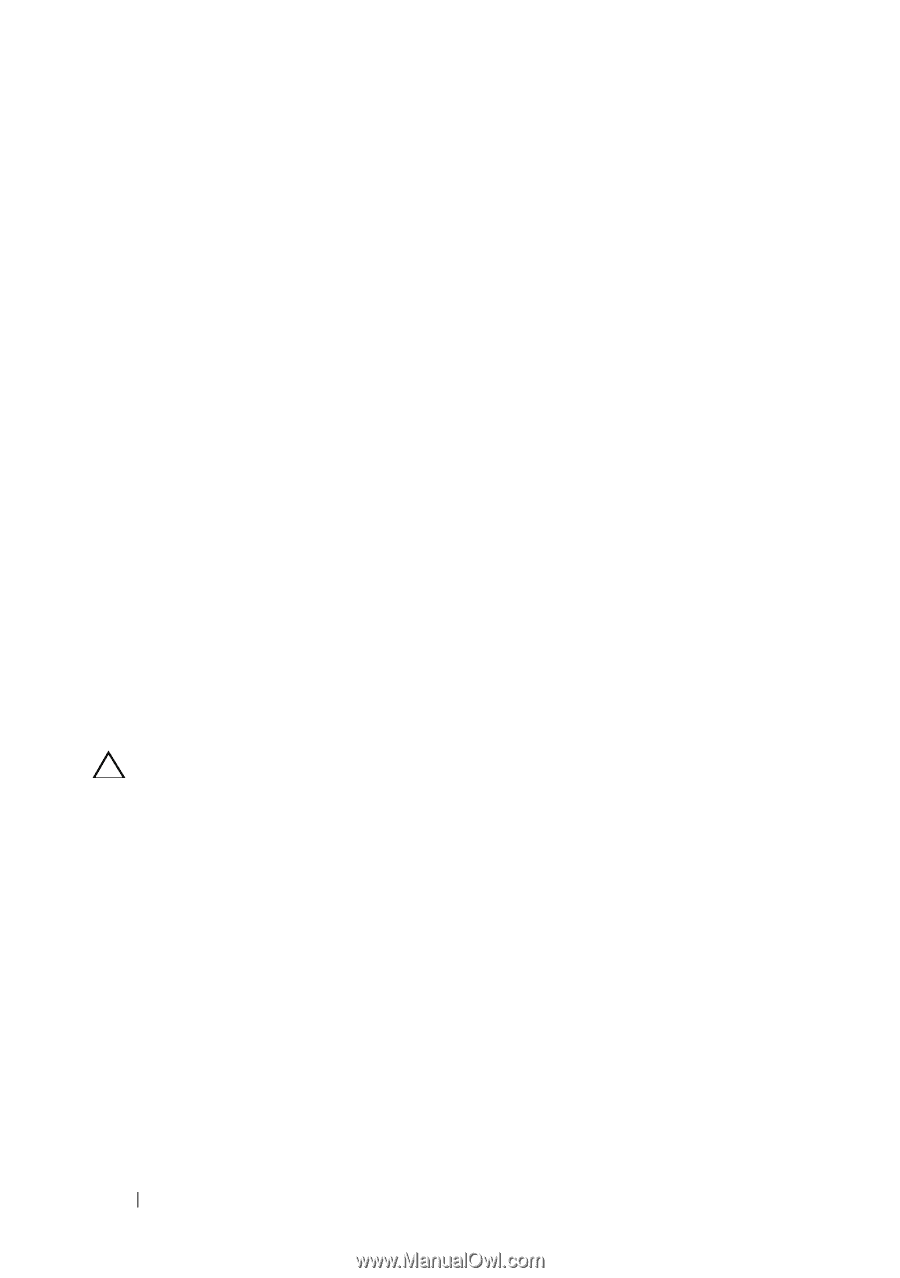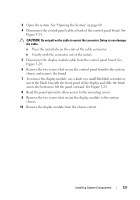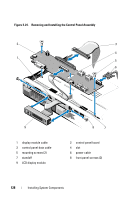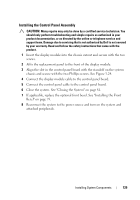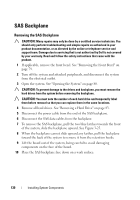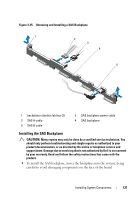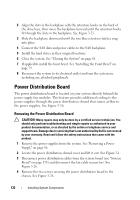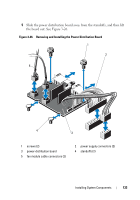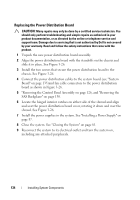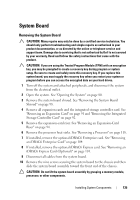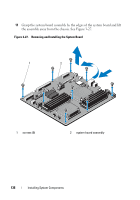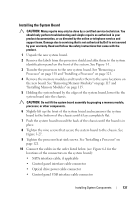Dell DX6000G Hardware Owner's Manual - Page 132
Power Distribution Board, Removing the Power Distribution Board
 |
View all Dell DX6000G manuals
Add to My Manuals
Save this manual to your list of manuals |
Page 132 highlights
2 Align the slots in the backplane with the retention hooks on the back of the drive bays, then move the backplane forward until the retention hooks fit through the slots in the backplane. See Figure 3-25. 3 Slide the backplane downward until the two blue retention latches snap into place. 4 Connect the SAS data and power cables to the SAS backplane. 5 Install the hard drives in their original locations. 6 Close the system. See "Closing the System" on page 81. 7 If applicable install the front bezel. See "Installing the Front Bezel" on page 79. 8 Reconnect the system to its electrical outlet and turn the system on, including any attached peripherals. Power Distribution Board The power distribution board is located on your system directly behind the power supply fan modules. This feature provides additional cooling to the power supplies through the power distribution shroud that routes airflow to the power supplies. See Figure 3-26. Removing the Power Distribution Board CAUTION: Many repairs may only be done by a certified service technician. You should only perform troubleshooting and simple repairs as authorized in your product documentation, or as directed by the online or telephone service and support team. Damage due to servicing that is not authorized by Dell is not covered by your warranty. Read and follow the safety instructions that came with the product. 1 Remove the power supplies from the system. See "Removing a Power Supply" on page 86. 2 Locate the power distribution shroud cover and lift it out. See Figure 3-1. 3 Disconnect power distribution cables from the system board (see "System Board" on page 135) and disconnect the fan cable connectors. See Figure 3-26. 4 Remove the two screws securing the power distribution board to the chassis. See Figure 3-26. 132 Installing System Components