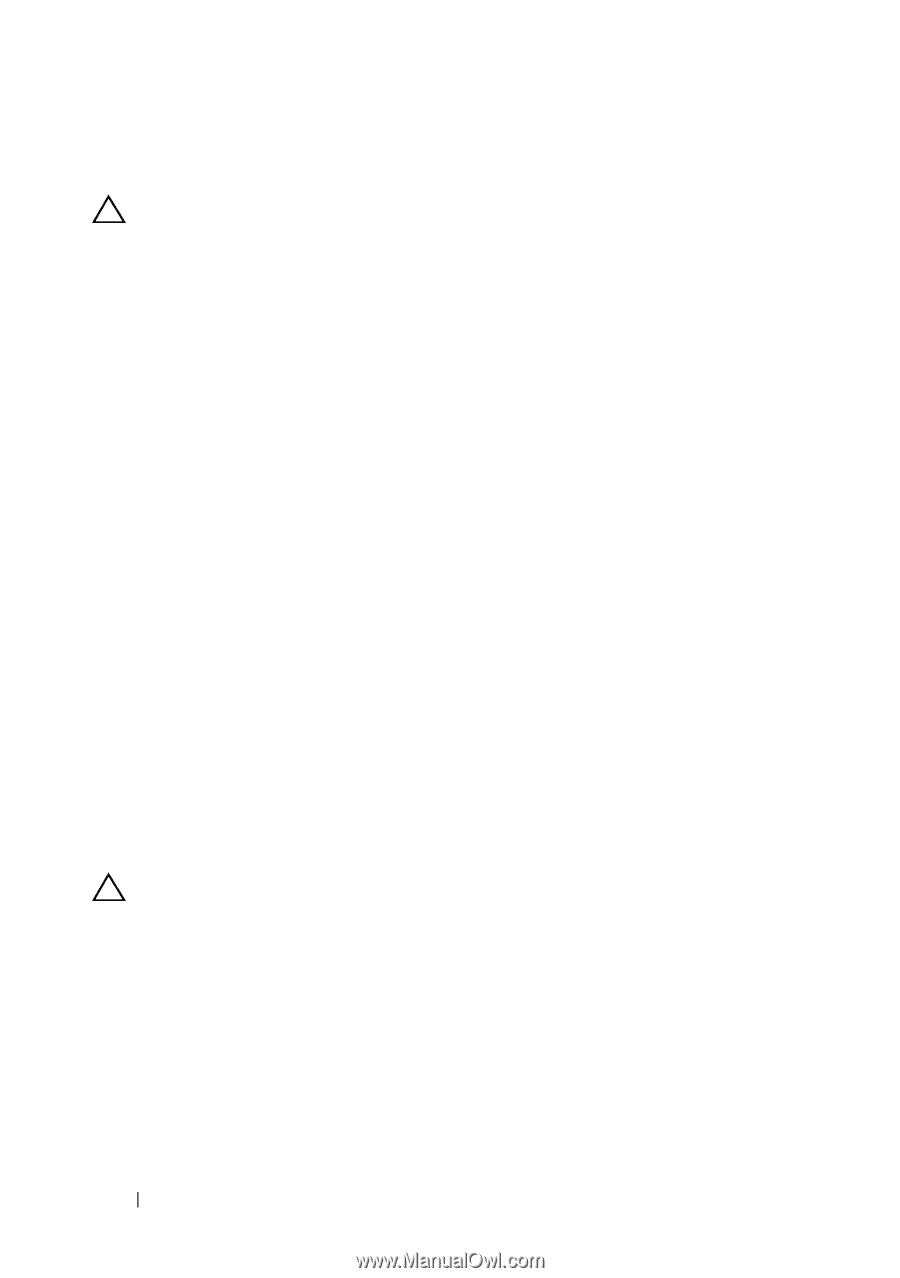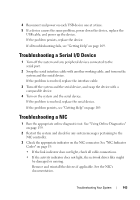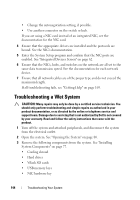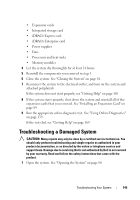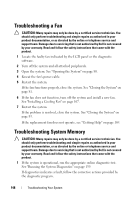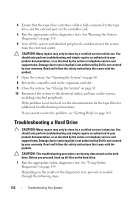Dell DX6000G Hardware Owner's Manual - Page 146
Troubleshooting a Fan, Troubleshooting System Memory
 |
View all Dell DX6000G manuals
Add to My Manuals
Save this manual to your list of manuals |
Page 146 highlights
Troubleshooting a Fan CAUTION: Many repairs may only be done by a certified service technician. You should only perform troubleshooting and simple repairs as authorized in your product documentation, or as directed by the online or telephone service and support team. Damage due to servicing that is not authorized by Dell is not covered by your warranty. Read and follow the safety instructions that came with the product. 1 Locate the faulty fan indicated by the LCD panel or the diagnostic software. 2 Turn off the system and all attached peripherals. 3 Open the system. See "Opening the System" on page 80. 4 Reseat the fan's power cable. 5 Restart the system. If the fan functions properly, close the system. See "Closing the System" on page 81. 6 If the fan does not function, turn off the system and install a new fan. See "Installing a Cooling Fan" on page 107. 7 Restart the system. If the problem is resolved, close the system. See "Closing the System" on page 81. If the replacement fan does not operate, see "Getting Help" on page 169. Troubleshooting System Memory CAUTION: Many repairs may only be done by a certified service technician. You should only perform troubleshooting and simple repairs as authorized in your product documentation, or as directed by the online or telephone service and support team. Damage due to servicing that is not authorized by Dell is not covered by your warranty. Read and follow the safety instructions that came with the product. 1 If the system is operational, run the appropriate online diagnostic test. See "Running the System Diagnostics" on page 159. If diagnostics indicates a fault, follow the corrective actions provided by the diagnostic program. 148 Troubleshooting Your System